Methods to Download Naver Videos - Beginners Guide
Rel updated on Mar 20, 2025 to Video & Audio Downloading
Do you know Naver TV, a popular social media platform around South Korea? Sometimes, it will be hard to download videos from it. In this post, you will learn how to download videos from Naver TV to the local file location on your PC.
Naver TV is a comprehensive video platform that aggregates popular videos, diverse shows, and live-streaming content. It is part of the broader Naver ecosystem, which includes search engines, digital comics, and social media platforms. Audiences can get access to Naver videos without logging in.
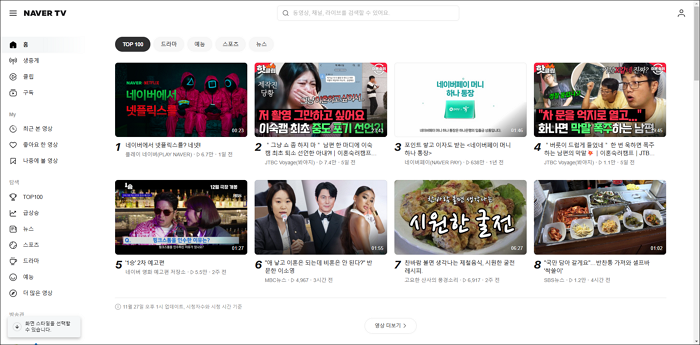
💫Some other features of Naver TV:
In this post, downloading videos from Naver TV is never difficult. You can follow the guides below and watch Naver videos in high quality wherever and whenever you want. You will learn the best Naver video download software and a great website to download it. Choose the method that fits you according to your needs.
When talking about the best video download software, EaseUS Video Downloader must be mentioned. You may know that EaseUS is popular in data backup and recovery, but it also did great work in the multimedia world to help users enjoy it better. Today, I'd like to introduce the video downloading software to you.
😲More reasons to help you choose EaseUS Video Downloader:
📚Now, let me guide you on how to use EaseUS Video Downloader to download videos from Naver:
Step 1. Customize the video format and quality from the dropdown.
Step 2. Copy the YouTube URL and click "Paste Link" on EaseUS Video Downloader.
Step 3. Wait for the downloading process to finish and then click "Open" to check the YouTube video.
Disclaimer: This guide is compiled for personal fair use ONLY. EaseUS is in no way collaborated or affiliated with YouTube and never advocates any copyright infringement action. The end-user should be solely responsible for their behavior.
⬇️Don't forget to share this helpful content with your friends on social media:
If you don't want an extra installation on your computer, the second method that most users go to is to use an online video downloader to save it. With an online video downloader of streaming sites, you can directly save the videos on the webpage. However, you should be careful that most online sites earn money through ads. It's very possible that you may click unwanted ads accidentally. If this drawback is OK with you, keep reading.
📚Here are the specific steps of how you can download videos from Naver to the local file location on a PC with a download site:
Step 1. Open the Naver App and locate the video you'd like to download. Click "Share" > "Copy Link" to get the video link for download.
Step 2. Open an online video downloader like pastedownload on your browser. Paste the video link you just copied from Naver TV. Click the blue "Download" button to continue.
Step 3. Scroll down the page, and you will see a part like this. Click the green "Download" button to go to the next step.
Step 4. The button will lead you to a new page, and it will auto-play the video so you can check whether you are downloading the right video. Click the three-dot button from the bottom right corner, and click "Download." After clicking, the download progress begins.
In this post, you have learned detailed steps of how to download videos from Naver TV. If you still have no idea which method to try, never hesitate to try EaseUS Video Downloader. It's ads-free and a life-time download software to use. This video downloader supports more than 1,000 streaming sites, including YouTube, Facebook, Twitter, Instagram, etc. Believe that EaseUS will never let you down.
Related Articles
How to Download Free Music from MP3Juices.cc and its Alternative Music Downloader
Latest Way to Download YouTube Playlist with IDM
How to Download YouTube Video with Subtitles
YouTube Downloader Alternatives You Can't Miss in 2025 [Top 15]