Best Google Drive Video Downloaders for Web, iPhone, & Android
Jean updated on Jun 19, 2024 to Video & Audio Downloading
A Google Drive video downloader can help you download videos on your Google Drive or share them with you from Google Drive fast and in high quality. Check it out.
Google Drive is a popular cloud storage service, offering a generous 15 GB of free space for data storage, backup, and synchronization. However, as your data accumulates on Google Drive, the available free space will eventually be exhausted. If you don't want to upgrade your account, an alternative is to download your files from Google Drive and save them locally.
Since videos tend to consume substantial storage space, it is a common practice to download videos from Google Drive to free up room. If you have a considerable number of videos to download from your Google Drive and want to save them quickly and in high quality, using a Google Drive video downloader will be beneficial.
This article will review several top-notch Google Drive video downloader apps. You can follow step-by-step instructions to save videos from Google Drive onto various devices, such as Mac, PC, iPhone, or Android.
Do you know that videos shared with you (with the editor's permission) or stored on your Google Drive may be downloaded to various devices without needing an external video downloader? This part will teach you how to download videos from Google Drive without a Google Drive video downloader.
You can easily download videos from Google Drive to your Mac or PC by going to the official website of Google Drive or using the Google Drive desktop app.
Step 1. Open a browser and visit drive.google.com on your Windows PC or Mac.
Step 2. Sign in to your Google Drive with your Google account.
Step 3. Find the video you want to download.
Step 4. Right-click on it, or click the three vertical dots, and select Download in the options.
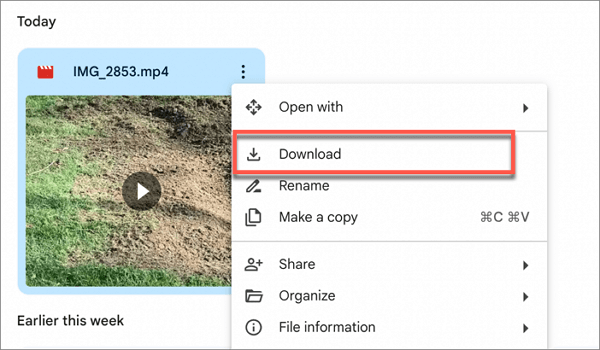
Except for downloading videos from Google Drive, you can also save videos from YouTube to Google Drive. In the post below, we will provide the best way to guide you to save YouTube videos to Google Drive.
How to Save YouTube Video to Google Drive | Newest Guide
This post is going to guide you on how to save YouTube videos to Google Drive on PC, iOS, and Android, with clear steps and screenshots.
If you are using the Google Drive app on your iPhone and want to download videos, follow the steps below.
Step 1. Open the Google Drive app on your iPhone and sign in.
Step 2. Locate the video you want to download.
Step 3. Tap the three vertical dots at the top-right of the video and select Send a copy.
Step 4. Scroll down to tap Save Video, and the video will be saved to your Camera Roll on your iPhone.
Downloading Google Drive videos to an Android device is simple too. The experience is the same as downloading videos from the Google Drive web app.
Step 1. Launch the Google Drive app for Android and sign in with your Google account details.
Step 2. Find the video you want to download.
Step 3. Tap the three vertical dots and select Download.
Video Downloader Plus is a third-party Google Drive video downloader online that can be installed as a Google Chrome extension to download videos from Facebook and also other sites. It can list all videos from Google Drive and allows you to download them in one place. Most importantly, you can download videos from Google Drive without permission with this Google Drive video downloader.
👇Here is how it works:
Step 1. Search for Video Downloader Plus and install it to your Chrome extension.
Step 2. Play the video you want to download from your Google Drive.
Step 3. Click the icon of the Video Downloader Plus and locate the video in the list of all detected videos.
Step 4. Click the Download button next to the video and save it to your Mac or PC.
1DM is a Google Drive video downloader designed to help Android users to download any Google Drive videos, including view-only protected videos. It uses the video URL to locate the video on the Internet and save the video file to the file storage of your Android device.
Step 1. Go to the Google Play store and download 1DM on your Android phone.
Step 2. Open the app and tap the browser icon at the top of your screen.
Step 3. Copy and paste the Google Drive video-sharing URL to the address bar to open it.
Step 4. After a video preview screen shows up, tap on the video play button to play the video.
Step 5. Tap on the Download button at the top to open the detected file window.
Step 6. Select the video file and set up a destination and other settings for the video you want to download.
Step 7. Tap START to download the video to your Android device.
To download videos from any site, you can try EaseUS Video Downloader, a professional video download tool. It supports both Windows and Mac, so you don't need to worry about if it fits your operating system. The user-friendly interface of this software can not only help you download videos, but it can also help you convert videos to MP3 with its built-in converter. Click the download button below and find more by yourself.
Google Drive has a native file download manager to enable users to save online documents, videos, audio, and other stored data locally for offline access. But third-party Google Drive video downloader software can provide additional benefits. This article introduces a Google Drive video downloader for Chrome extension and a Google Drive video downloader app for Android. Sadly, there is no reliable Google Drive video downloader for iPhone free app available yet.
If you want a versatile video downloader for YouTube, Instagram, Facebook, TikTok, or other 1000+ sites, EaseUS Video Downloader is recommended.
This part addresses some common queries about a Google Drive video Downloader.
You can download the video from Google Drive to your device first. Then upload it to an online video converter to convert the downloaded Google Drive to MP4.
You can use Google Drive's built-in download feature to download the video shared with you as long as you have permission to download it. All you need to do is to locate the video, right-click it, and choose Download.
Related Articles
Download Facebook Reel 2024 [Video/Audio/Thumbnail] ⓕ
3 Ways to Download Loom Videos without Upgrading
How to Find and Download Lives on TikTok
Download Video from LinkedIn [Computer/Online/Mobile] ⬇️