3 Ways to Download Loom Videos without Upgrading
Sasha updated on Mar 20, 2025 to Video & Audio Downloading
Read this post about downloading Loom videos without upgrading to seamlessly download videos from Loom at your fingertips. No cost, no hassle – just instant access to your favorite content!
➡️ To download Loom videos without upgrading your account, copy the video link and paste it into EaseUS Video Downloader. Then, choose the desired quality, and it will start downloading directly.
➡️To save Loom videos with an extension, install Video DownloadHelper, play Loom videos in your browser, and then download the video you like.
➡️To capture Loom videos online, copy and paste the Loom link into getof.net, then click download to save them.
Whether you are a business professional, educator, or content creator, being able to download Loom videos can greatly enhance your productivity. Here, we summarize the ultimate guide to help you unlock the secrets of downloading Loom videos without spending a dime. Join us as we delve into these ways.
Loom is a cloud-based video recording and sharing platform that allows users to create quick videos using their webcam, screen recorder, or both. It has been used in many industries, from education and removal work to customer support and production demos.
Is there another way to download Loom videos? The answer is yes. Keep reading to learn some free methods.
Although the download feature is not accessible to any starter users, EaseUS Video Downloader allows you to download any video, including Loom videos. It can convert any link to MP3, so you can use it to download YouTube videos, save tiktok shorts, and capture videos from Facebook. As for loom videos, as long as you have the video URL, you may download, and even bulk download these videos in 720p, 1080p, and even 4k. Get this app from safely here!
🔖Here is a guide to use it to download loom videos:
Step 1. Copy the loom video link. and open EaseUS Video Downloader.
For own Loom videos:
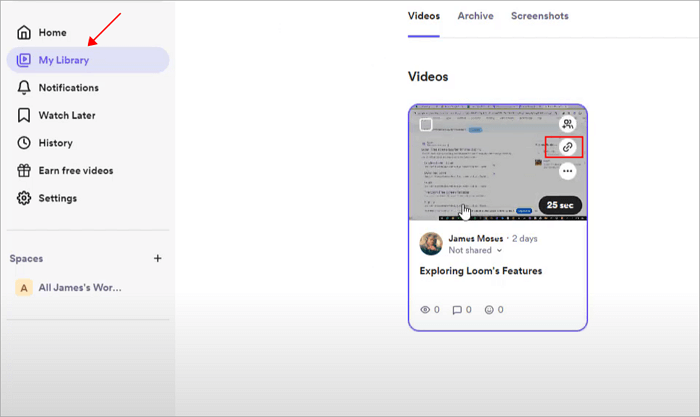
For shared Loom videos:
Step 2. Choose the video format and quality you prefer before downloading.
Step 3. Click "Paste Link" below the "Download" tab.
Step 4. Then, it starts downloading the video.
Share this way with your friends!
After testing, some popular video downloader extensions still work. Here, we suggest you use Video DownloadHelper. This extension is compatible with Chrome and Firefox. It can download Dailymotion videos, Vimeo videos, and Periscope videos, as well as streaming. Plus, you can even use it to change video formats.
🔖To use Video DownloadHelper to save Loom videos, open this video link on your browser, then:
Step 1. Install this extension on your Chrome.
Step 2. Play the video, and click this extension. It will automatically detect videos on your webpage.
Step 3. Then you will see the download list; click the download icon to save loom videos on your Windows.
You could use an online Loom video downloader to save Loom videos without software installation. Among them, getof.net is a downloader that enables you to save videos from Instagram reels, Dailymotion, Capcut, Likee, and more. You may save these videos in multiple formats, including MP4, M4A, and 3GP. This site also works with Loom. However, the presence of ads and the restricted quality choices could impact your overall user experience.
🔖To download videos from Loom, simply follow the below steps:
Step 1. Copy the URL of the Loom video which you want to download.
Step 2. Paste the copied link in the URL field.
Step 3. Then click the "Download" button.
Step 4. When downloaded successfuly, select your preferred file quality.
There are some factors that result in you can not download Loom videos, including:
If the download option appears grayed out, consider clearing your cache and cookies or attempting the download from a different web browser. If you encounter reasons 1 and 2 and still want to download Loom videos, apart from upgrading your account or seeking assistance from the senders, you can explore an alternative solution: EaseUS Video Downloader.
You've learned to download Loom videos in bulk without upgrading your account. To save video demos, presentations, or team videos on Loom, you can use EaseUS Video Downloader. If you are still searching for a stable video downloader, don't hesitate to try EaseUS Video Downloader.
After learning 3 ways to download Loom videos without upgrading your account, you can continue reading the frequently asked questions to gain more insights.
All your personal folders will live in your Library Video tab.
To retrieve Loom videos, go to the Loom Desktop APP, then:
Step 1. Locate the Missing parts.
Step 2. Send the Missing Parts to Loom. Then, Loom will inform you of the expected time it will take to complete the recovery process.
To save a Loom video to Google Drive, you need to download them first by following the ways presented above, then go to Google Drive:
Step 1. Click on "New" > "File Upload."
Step 2. Look into your downloads folder for the video you've downloaded. Then click "Open."
Step 3. In the bottom right corner, you will see a processing window showing your loom video's progress.
Related Articles
Best 8 YouTube Downloader Without Ads {Software & APK}
ARTE TV Video Download: 3 Proven Ways | 2025
3 Ways to Download and Convert YouTube to MP4 for Android
3 Ways to Download YouTube Music to Android