How to Split Audio Tracks in Sony Vegas - 2025 Ultimate Tutorial
Rel updated on Mar 27, 2025 to AI Article
In this post, you will learn information about what is Sony Vegas and step tutorial of how to separate audio tracks in Sony Vegas. Moreover, you will find an alternative tool as well.
Vegas Pro is a professional video editing tool with an interface that looks full of technology. It was developed by Sony and is now updated by Magix. It is widely used in the fields of video production, movie post-production, broadcasting multimedia production, etc.
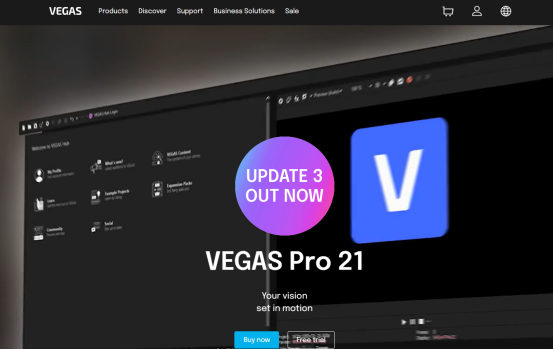
🚩Vegas Pro offers a range of advanced video and audio editing features. Here are some of its main features:
After learning what Vegas is, let's come to the main topic. Vegas has a built-in feature for audio and video separation.
🔢The steps are shown below:
Step 1. Upload the video file to Vegas Pro by clicking the "Import media" button on the left panel. Then, drag the video file to the editing panel. A window will pop out to ask you if you want to set the settings to match the media. You can directly press "No" to skip this process.
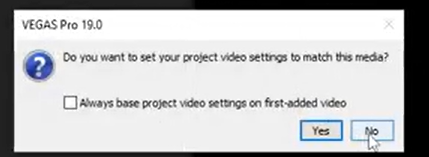
Step 2. Press the "U" on your keyboard. It is the default hotkey for audio and video separation. Now, you can freely drag the video or the audio on Vegas' panel. Quite easy, right?
🎯If you need to use Vegas for background noise removal, the following post will give you some hints:
Ways to Remove Background Noise from Audio in Sony Vegas
Learn how to remove background noise from audio in Sony Vegas. Here are the effective ways to enhance audio clarity.
If Sony Vegas is too professional to operate for you, another method you can try is to use an online audio separation website like EaseUS Online Vocal Remover. This website can help you separate vocal and instrumental sounds from your video with easier steps. You can upload the MP4 file and get three audio tracks, including the original audio track, an audio track with voice only, and an audio track with instruments only. Click the button below to discover more features of this wonderful website yourself:
😃Other unique features may help you choose EaseUS Online Vocal Remover:
🔢Here are the steps of how to separate vocal and instrumental sounds with EaseUS Online Vocal Remover:
Step 1. Visit the EaseUS website and go to its "Vocal Remover" sidebar.
Step 2. Click "Choose File" or drop the video file in the area and wait for the AI analysis.
Step 3. Download the vocal/instrumental track to finish removing. You can choose to output the "Instrumental track" and "Vocal track" in MP4 for video or in AAC for audio.
👍You can share this helpful content on your social media:
In this post, you have learned what Vegas is, how to split audio tracks from video with Vegas, and an alternative tool that can help you separate vocal and instrumental sounds. As a free online website, EaseUS Online Vocal Remover is really worth your trying.
Related Articles
How to Remove Clicks/Pops/Mouth Noises in Audacity [5 Ways]
3 Pitch Changer Extensions for Chrome and Firefox in 2025
How to Remove Echo from Video [Complete Guide📗]
How to Add Audio in After Effects 2025 [Step-by-Step Guide] 🔢