How to Change Speed of Videos Using Canva - Alternative Method Included
Rel updated on Mar 10, 2025 to AI Article
Canva is an online site where users can feel free to make image designs or making videos. Do you know how to change the video speed using Canva? This post will give you specific tutorials.
Canva is an online website where you can make photos, posts, video thumbnails, and even edit videos. It is popular because there are multiple free elements you can try.
In this post, you will learn a specific guide for changing videos with the Canva website. If you want to change the speed of video and need the audio track only, an alternative method is also available. You can try EaseUS Online Speed Changer to manage this.
Some users may wonder, Canva is known as a photo editing website, can it really change the video playback speed with ease and how is the effect working? To keep up with more users' needs, Canva has put out the new function of video editing. Users can do small changes of their videos with simple steps on this site.
📜The specific steps of how to do it are listed below:
Step 1. Open Canva on your computer or mobile device. Go to the "Video" section from the main page. Then, click to try the built-in video editor function.

Step 2. Upload the video you want to change speed with. Click the video from the main interface, and there is a time button from the top bar.
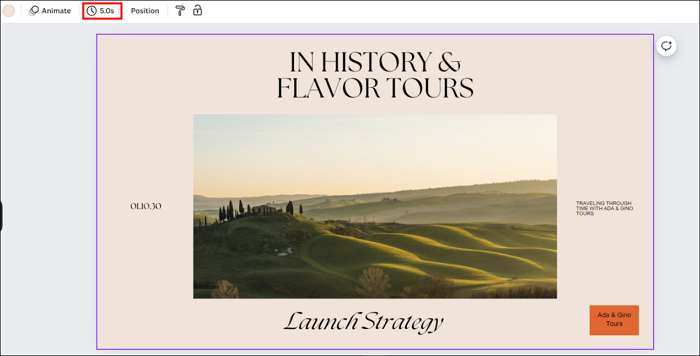
Step 3. The original video takes five seconds to play. You can click the time button and change the time duration, which will automatically change the video speed. However, this method allows users to speed up the video only, and you are supposed to try again and again to get the best speed.
Step 4. After speed adjustment, click the "Share" button > "Download" to save the video in your local file location.
↪️Remember to share this helpful content with your friends on social media:
If Canva fails to meet all your needs on one scale, there is another website you can try: EaseUS Online Speed Changer. However, due to technical support, it now supports audio output format only for speed changes. You can still try it if you need only the audio tracks. Apart from audio and video speed adjustment, you can use this website to do more things, like pitch change, vocal removal, instrumental sound separation, etc. Explore this wonderful website with the button below:
🎈Other reasons to choose EaseUS Online Speed Changer:
📜This is the specific tutorial on how to use EaseUS Online Speed Changer to change your video and audio files:
Step 1. Go to the website and find the "Pitch Changer."
Step 2. Browse the local library or drag and drop your file without limit to the area.
Step 3. Toggle the volume slider to the left or right to adjust the volume from 0-3x. Select "Replace File" for a change. After the adjustment, press "Save and Export" to download the file with volume altered.
Changing video speed using Canva can be an easy method if you only need to adjust the speed. In Canva, you can also design your own YouTube thumbnails with creative modes.
Don't forget that EaseUS Online Speed Changer is another way you can try to adjust video and audio speed. Besides, the noise reduction function can improve the quality of your video. I'm sure the website is worth your trying!
Related Articles
Remove Background Noise on CapCut 2025 [3 Ways]🪁
How to Remove Background Noise in DaVinci Resolve 😕😕
How to Speed Up YouTube Videos More than 2X
Top 28 Karaoke Songs for Women in 2025