How to Convert YouTube to WAV on Mac
Rel updated on Mar 12, 2025 to Video & Audio Downloading
With the YouTube to WAV converter for Mac, you can easily turn a YouTube video into a WAV file on your Mac. Besides, there are also online converters that will get things donw without any software installation.
It's no doubt that MP3 is the most commonly used audio format, but it cannot satisfy various user needs in all situations. For example, if you prefer an uncompressed audio format with high-quality sound, WAV could be a better choice over MP3. That's probably why so many of you are looking to convert YouTube to WAV instead of MP3 on your Mac.
To convert a YouTube video or audio file to WAV, you need a YouTube to WAV converter compatible with Mac, be it a desktop-based program or online tool. If you get bored of searching for a safe and reliable way to apply, check the details below, and you will find the tool that really works to convert YouTube to WAV on Mac successfully.
The most stable way to get things done is to use a YouTube to WAV converter for Mac. Unlike online converters, desktop programs have proven stability and speed, which will ensure you a high success rate while downloading audio or video from YouTube.
For example, the video downloader for both Mac and PC - EaseUS Video Downloader, performs well to download online video or audio from over 1000+ sites. When it comes to YouTube, it allows you to:
Thus, you can surely convert YouTube to WAV with EaseUS Video Downloader.
To convert YouTube to WAV on Mac:
Step 1. Open EaseUS Video Downloader. Choose "WAV" in the Audio section and select a quality. The default quality "LQ" means "Lossless Quality" here.
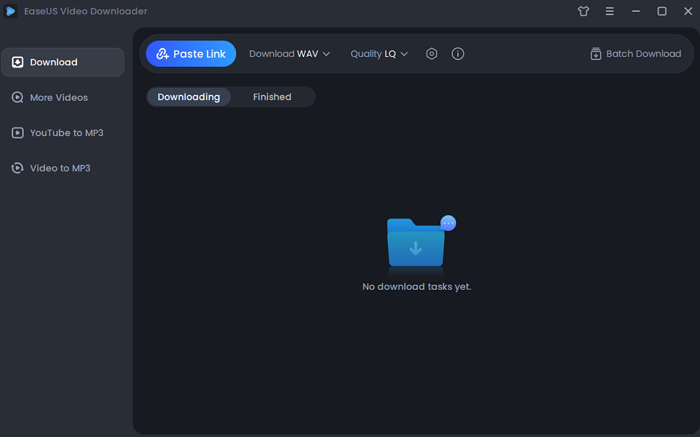
Step 2. Copy the target YouTube video link, and click "Paste Link" from the main interface.
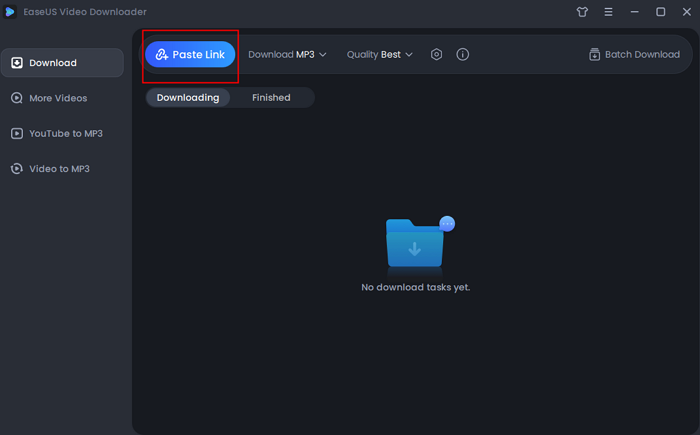
Step 3. Afterward, Wait for the downloading to finish. You can check if the software has downloaded the right video with its preview. When it has done, click "Open" to check the audio file.
Disclaimer: Please make sure that your download behavior is legal in your country! EaseUS does not advocate downloading any copyrighted video/audio from YouTube for sale, distribution, or other commercial purposes.
Although some online YouTube to WAV converters are limited to the Windows platform only, others may be cross-platform and used on PC, Mac, Android, and iOS devices. The online YouTube to video/audio converter from Loader.To is an efficient tool to get things done. It is an easy and proven solution to convert YouTube to WAV or many other formats.
But before you start, you should also know about its drawbacks, including:
If these flaws don't bother you at all, follow the steps below to download YouTube to WAV online:
Step 1. Copy the URL of the YouTube video/audio and go to the online converter on your Mac.
Step 2. Paste the link into the address bar and select "WAV" under the format section. Then click "Download" to continue.
Step 3. Wait for the file conversion to complete.
Step 4. Click "Download" to save the audio file to your Mac.
These are the two common ways to convert YouTube to WAV on Mac. There is also a trick to get WAV files from YouTube: You can record audio to WAV while playing the video or audio from YouTube. If the two ways above don't work, which rarely happens, you can try this tip to get the WAV file you need from YouTube instead.
Related Articles
Top 6 Sites to Free Download Happy New Year 2025 GIF
Best 9 Sites to Watch Documentaries 🔍
How to Download Movies on Vudu/Fandango at Home
How to Download Movies from Roku TV and 3 Best Channels🔥