How to Stream Video and Audio with VLC Media Player on PC - 2025 Tutorial
Rel updated on Mar 20, 2025 to Video & Audio Downloading
Do you know how to stream videos with your friends using VLC Media Player? This post will give you a specific tutorial on how to stream videos with VLC and how to save the streaming videos online with it.
Do you know that VLC Media Player has more functions than helps you play videos or audio? As an open-source software, you can use it to play, download, edit, and even stream videos with your friends.
In this post, you will learn specific steps on how you can stream videos to share with your friends using VLC Media Player. To save time and effort, you will also learn how to use it to download videos online. Keep reading for more detailed information!
So, the first part of this post will provide a specific tutorial for you directly.
🎨Check the steps below to share friends with your friends:
Step 1. Download and install VLC on your Windows or Mac computers. Click the "Media" button from the top right bar.
Step 2. Go to the "File" section and choose the specific video you'd like to stream. Then, the video will be added to the VLC now. Click "Stream" from the right bottom drop-down menu.
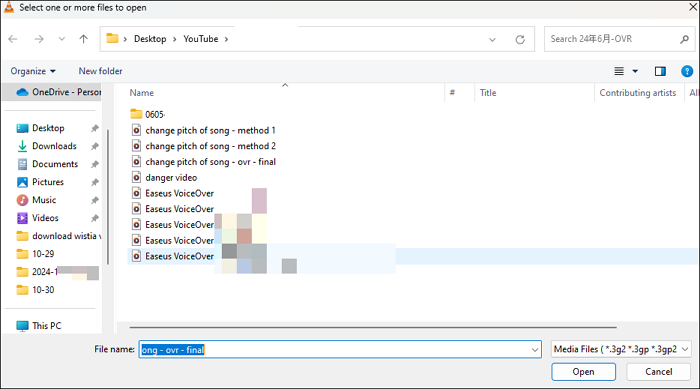
Step 3. You will see that the video has been added as a stream output source. Click "Next" to continue.
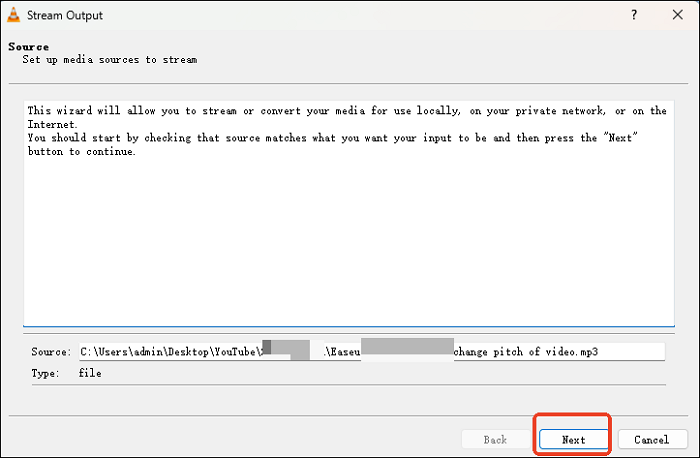
Step 4. The next step is an important one. You should choose the destination as "HTTP" from the drop-down menu. That's how other people get a destion to see the stream.
Step 5. Choose the video and audio format you'd like to stream with. Click "Stream" again. Now, you have successfully shared the video with others.
↪️If you find this post helpful, share the method with your friends on social media with the button below:
Except for video streaming with VLC Media Player, you can also use open-source software to download those videos as well.
🎨Now, let's come to how to use VLC Media Player to download high-quality videos:
Step 1. The first step is always downloading and installing the software on your Windows or Mac computer. Launch it to continue.
Step 2. Open the video page you'd like to download. Open VLC and click "Media" > "Open Network Stream..." from the top bar.
Step 3. Paste the video link in the blank sheet of VLC Media Player, as the screenshot shows below. Click "Stream" > "Next" > "Browse" to continue.
Step 4. Now, choose the video profile you need. For example, if you want to download in MP4 format, select the corresponding format from the drop-down menu. Then click "Next".
Step 5. The last step. Click the "Stream" button. The software will begin video download now! Enjoy your offline watching.
📚If you want a more detailed tutorial on how to save videos with VLC Media Player, read the post below:
Full Guide to Download YouTube Videos with VLC [Windows&Mac]
In this post, we will guide you on how to do it. Read through the post and find the answers.
VLC Media Player is not a professional video downloader, so you may encounter some problems when trying to download videos with it. Don't worry. To save you time, here is the bonus tip: you can download videos with a more professional video downloader.
Let me introduce EaseUS Video Downloader to you. EaseUS Team, a well-known brand in data backup and recovery, develops it. Putting users' needs as the priority, EaseUS Video Downloader comes out. You can use it to download videos from more than 1,000 streaming sites with the best quality.
🤩More reasons to choose EaseUS Video Downloader:
🎨Now, follow the steps below to see how to download videos from the streaming sites with EaseUS Video Downloader:
Step 1. Open EaseUS Video Downloader and choose your preferred format and quality.
Step 2. Copy the Twitter link, and click "Paste Link." Then the download process for the Twitter video start.
Step 3. Wait for the download to complete. After that, you can click on the "Open File Location" button to open the video on your computer or find the downloaded items in the Finished library.
Disclaimer: EaseUS does not advocate downloading any copyrighted content from Twitter for commercial intentions. Before you download videos, you'd better check whether it's legal to download Twitter videos.
After reading this post, you can successfully stream videos with your friends on VLC Media Player. If you want to download a video, movie, or audio file, don't hesitate to choose EaseUS Video Downloader. I'm sure you will feel like you are in a new world of video downloading.
Related Articles
How to Download YouTube Live Stream Video in Simple Ways
Where to Watch UEFA European Championship 2025 for Free⚽
Best 5 Download YouTube Videos Mac Safari Extension
Best Keepvid Alternatives to Download Online Videos Fast