How to Download GIFs from Tenor on PC/Mobile
Myra updated on Mar 24, 2025 to Video & Audio Downloading
If you want to keep Tenor GIFs, read this article and learn how to easily download GIFs from Tenor. Enhance your digital content with engaging GIFs.
Tenor is a leading online GIF search engine and database acquired by Google in 2018. It offers a vast library of GIFs through GIF Keyboard, available on Android, iOS, and macOS. This platform makes it so easy for users to find and share GIFs across different devices. On Tenor, you will find GIFs in various themes, ranging from Happy Birthday and Good Morning to memes, which attract users to download animated images for personal use or content creation, adding humor, emotion, or visual appeal to digital market and social media use, such as VLOG, YouTube videos, TikTok shorts, or Reddit comments.
Overall, Tenor's features make it a go-to source for downloading GIFs that can elevate user engagement and interaction. Now, let's see how to download GIF from Tenor on your computer and mobile devices.
We've explored the fact that Tenor is a popular choice for enhancing digital content. Now, let's dive into the practical steps for downloading these engaging GIFs to your Windows, Mac, or laptop.
You can download GIFs from Tenor directly without any software or apps:
Moreover, Tenor allows you to edit and customize the GIF content.
Step 1. Locate the GIF you want to edit and click on it.
Step 2. Click the 'Caption' option below the GIF.
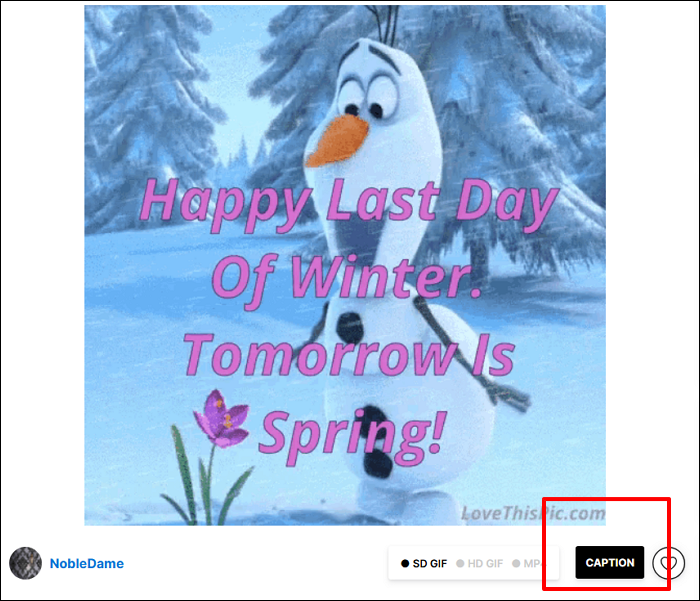
Step 3. Then, you can add the words and adjust the position and text color.
Step 4. After the adjustment is done, click 'Create GIF' at the bottom right and click 'Download.'
However, some users have reported issues with downloading GIFs from Tenor using certain browsers, such as Waterfox, where the downloaded files might be empty or very small. In such cases, trying another browser like Chrome or Firefox might resolve the issue.
Suppose you're looking for a more automated approach, like downloading GIFs via links. In that case, you can paste the direct link of the GIF file, typically found on Tenor's media server, into a GIF downloader - EaseUS Video Downloader. It can save GIFs in MP4 format, which is widely supported across devices, browsers, and media players.
Step 1. Download and install EaseUS Video Download on your Windows or Mac. Launch it.
Step 2. Locate and copy the URL of the animated picture you want to download.
Step 3. Click 'Paste Link' in EaseUS Video Downloader, and it will initiate the downloading process.
Benefits of Converting GIF to MP4:
If you prefer downloading GIFs to your mobile phone for easy sharing on social media, there are two ways for you: the Tenor mobile app and the browser.
The Tenor app is available on iOS and Android, which allows you to download GIFs.
Step 1. Install the Tenor GIF Keyboard app from the Google Play Store or Apple App Store.
Step 2. Browse through the app to find the GIF you want.
Step 3. Long-press the picture, and you will see the 'Save to Camera Roll' option. Also, you can add the GIF to 'Favorite' for later access.
Still, you can use the browser directly to download GIFs, which is convenient and frees you from third-party software.
Step 1. Open the Tenor GIF in a browser.
Step 2. If the browser allows it, you might be able to save the GIF directly. However, some browsers or newer versions of apps might only allow saving as a video.
Unfortunately, the app or the browser may not directly allow downloading GIFs in the GIF file format; it might save them as videos or still images. If you're unable to download GIFs directly as GIFs on mobile, consider using a desktop browser that can handle GIF downloads, for which EaseUS Video Downloader is suitable.
Both Giphy and Tenor are popular GIF platforms, but they cater to different user preferences and have distinct integrations with major tech companies. While Giphy is integrated into Meta platforms and supports larger file sizes, Tenor benefits from its integration with Google services and has a strong user base, particularly in the U.S.
| Feature | GIPHY | Tenor |
| Ownership | Meta (Facebook) | |
| Integration | Facebook, Instagram, Slack, etc. | Google products (Gboard, Search, Android Messages) |
| File Size Support | Larger files (over 20MB) | Smaller file size limitations |
| Focus | Balanced on web and mobile | Strong focus on mobile |
| Creation Tools | GIPHY Studio for creating GIFs | Limited creation tools |
Which is Better?
Downloading Tenor GIFs can be achieved through both manual and automated methods. Manually, users can right-click on a GIF and select 'Save Image As' to download it directly from the Tenor website. You can also download animated images automatically from Tenor via GIF downloaders like EaseUS Video Downloader. Simply paste a URL or bunch of URLs to the downloader, and you will get all the files saved on your devices.
Why can't I download GIF on Tenor?
If you cannot download GIFs from Tenor, there are a few reasons for this:
When you face the Tenor downloading not working issue, try using another browser or device.
Can I use Tenor GIF for free?
Yes, you can use Tenor GIF for free for non-commercial purposes. Tenor allows you to browse, search, and share GIFs without any cost. For commercial purposes, you need the proper licensing and permission.
How to download a GIF on an iPhone?
You can use the Safari to download a GIF to your iPhone:
Why are my GIFs downloading as WEBP?
Some sites automatically convert GIFs to WEBP format for better compression and performance, especially if they support modern image formats. When you try to save these images, they might be saved as WEBP instead of GIF, especially if the website is using a content delivery network (CDN) or a browser that defaults to WEBP for image downloads.
Related Articles
YouTube Multi Downloader: Download YouTube Video and Audio in Bulk by Playlist/Channel/URL
How to Download Instagram Reels Without Watermark✅Guide
5 Effective Bulk Media Downloader Alternatives