How to Download YouTube Videos from Safari on Mac
Melissa Lee updated on Mar 27, 2025 to Video & Audio Downloading
If you are a Mac user, you will find it more difficult to download YouTube on Mac than on Windows and Android. Downloading YouTube videos using Safari is one good solution for Mac users. The guide will show you how to download YouTube videos in Safari on Mac.
To download YouTube videos from Safari on your Mac, follow these steps:
Step 1. Open Safari on your Mac and navigate to the YouTube website. Find the video you wish to save to your Mac and copy its link.
Step 2. Visit the Vidiget website, paste the video link into the search bar, and click "Download."
Step 3. Select your desired quality and click "Download" to begin downloading.
Want to download YouTube videos on your Mac for later viewing? If you are still looking for a workable way to download YouTube videos on Mac, you have come to the right place. In this guide, you will learn about how to download YouTube videos via Safari.
If you want to capture YouTube videos on Mac through Safari, an online video downloader will be a good choice for you. Besides that, you can also get a YouTube video downloader extension for Safari to save YouTube videos in several clicks. In the following content, we will show you the process in detail.
While if you need to edit the downloaded items, check the guide on how to download and edit YouTube videos instead.
One of the popular ways for people to download YouTube videos is to use an online video downloader, which is compatible with almost all browsers and can be accessed from Windows, Mac, iPhone, and Android devices. The prior option to download YouTube videos in Safari is to use an online YouTube downloader. An online YouTube downloader for Safari can turn a YouTube link into a video in MP4 and save it to the Mac directly. What's more, most of the online YouTube video downloaders for Safari are free to use. Who can reject a free yet workable solution to download YouTube videos?
There are numerous online YouTube video downloaders. We will show you how to download YouTube videos in Safari using Vidiget.
Step 1. Click to launch Safari on your Mac.
Step 2. Visit the YouTube website and find the video you want to save to your Mac. Then copy the YouTube video link.
Step 3. Then visit the site Vidiget and paste the video link to the search bar and click "Download."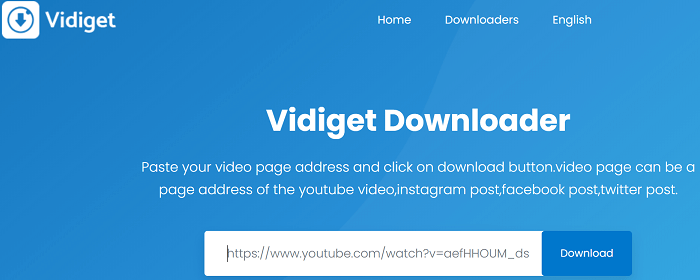
If you prefer to download YouTube videos for free, such a tool will satisfy your need well.
Step 4. On the video download page, you can set the file format as video or audio, with different quality for selection. If you want a compatible and good video format, save the video as MP4 in 1080p. Click the download button next to the option and Safari will start downloading the YouTube video. After the download finishes, you can watch the YouTube video offline anywhere.
One coin has two sides. An online YouTube downloader for Safari is convenient and free to use. While there are also two dominant shortcomings. More than 90% of online Safari YouTube video downloaders contain ads on the page and some even integrate multiple ads on one page. As Google objects to unauthorized YouTube video downloads, online video downloading websites are easy to get close down or change domain names frequently. You will often find an online YouTube video downloader for Safari unreachable.
But don't worry about this, you can always get a new and available online video downloader.
Another way to download YouTube videos in Safari is to install a YouTube video downloader extension. Like Chrome, you can install a YouTube downloader extension to Safari. When you enable the extension, it will detect videos on the page and provide you downloading to detected YouTube videos.
Airy is a Safari video downloader extension that you can rely on. The extension allows you to directly download YouTube videos from Safari. It also provides a wide range of download option and you can always rip high-quality video from YouTube. Another thing worthy mentioning is that the extension supports batch downloading YouTube videos on Mac.
Looking for more video downloader extensions for Safari on your Mac? Read the post below to learn more:
Best 5 Download YouTube Videos Mac Safari Extension
Check out some of the best Safari YouTube downloader extensions to download the videos on your Mac. You can then create a playlist and watch it any number of times.
On a Mac, you can also install a YouTube video downloader for Mac, apart from saving videos from YouTube in Safari. EaseUS Video Downloader is a Mac YouTube video downloader that includes a range of useful features to help you grab YouTube videos effortlessly. With it, you can download YouTube videos in different formats and quality. You can either download a single video or save multiple videos at one time. See full features below.
For YouTube, EaseUS Video Downloader can:
Step 1. Open EaseUS Video Downloader and choose your preferred format and quality.
Step 2. Head to YouTube and find your favorite video that you wish to download, then click "Paste Link."The download of the YouTube video to your Mac will commence.
Step 3. Once done, click "Open File Location" to locate and check the downloaded video.
Disclaimer: Please note that it's illegal to download copyrighted content and use them for commercial intensions without authorization. Before you download videos, you'd better check whether the sources are copyrighted.
It also suppprts download videos and audio from other sites like Facebook, Instagram, Twitch, TikTok and rip audio from viedos. For example, you can download audio from Instagram reels, and download TikTok sounds.
In Safari, you can use an online YouTube video downloader or YouTube downloader extension to help you rip videos off the site. The two methods satisfy your demand to download a single YouTube video on Mac perfectly.
If you want to download and convert multiple YouTube videos, a YouTube video downloader for Mac, like EaseUS Video Downloader, is necessary. With it, you can easily grab content from YouTube in the desired format and quality, with a superior user experience. You may get it from here!
Welcome to our FAQ section on downloading YouTube videos from Safari on Mac. Below, we address common queries related to downloading YouTube videos directly on your Mac without the need for additional software.
To download YouTube videos to your Mac without software, you have a couple of options. Firstly, you can utilize YouTube's built-in download feature, although non-YouTube Premium users are limited to 480p resolution downloads. Alternatively, you can employ online video downloaders to download videos in any resolution desired.
To download the YouTube app on your MacBook, simply visit YouTube.com and click on the Desktop install icon located in the search bar. Then, click the "Install app" button, and the YouTube app will be promptly downloaded and installed on your Mac.
📢Don't miss out on this informative read! Share it now and empower others with this knowledge.
Related Articles
YouTube Multi Downloader: Download YouTube Video and Audio in Bulk by Playlist/Channel/URL
How to Transfer YouTube to Apple Music [Free]
How to Download YouTube Videos on Chromebook in 4 Easy Ways
How to Download Twitch VODs Over 3 Hours