How to Download Instagram Videos/Pictures on iPhone
Melissa Lee updated on Mar 12, 2025 to Video & Audio Downloading
We may like a video on Instagram very much and want to save the video to our Android or iPhone. This article collects some proven method for you to download Instagram videos on your iPhone.
▶️Copy the Instagram video link and paste it into the Save Instagram online downloader. Press the download button to save the video on your iPhone. Then, find the video in the download section of Safari.
We frequently see beautiful photos and amazing videos on Instagram. Sometimes, we want to keep these Instagram videos and photos on our iPhone or Android but cannot find a download button. Don't worry. We've found easy ways to download Instagram videos and photos on your iPhone.
The method to download a video is different from downloading photos. We will introduce them in different sections.
You can download videos from Instagram to your iPhone directly with some Instagram video downloaders. One of the methods is to use Save Instagram, an online Instagram downloader. You can grab videos from Instagram via URL. See below for details.
Step 1. Open the Instagram app on your iPhone and scroll down the screen to find the video you want to download. Tap the three-dot icon in the top right corner and copy the video link.
Step 2. Open Safari on your iPhone and visit the site Save Instagram. Paste the video link into the search bar and tap "View" to continue.
Step 3. Scroll down the page to find the download button. Tap on it, close the ad popup, and hit "Download" to save the Instagram video to your iPhone.
Step 4. You can check the downloading process by hitting the download arrow icon at the top right corner. After downloading, click the magnifying glass icon to locate the Instagram videos that have been downloaded to your iPhone.
Note: The Instagram videos will be saved to Safari's download location. You can change this path in Settings > Safari > Downloads.
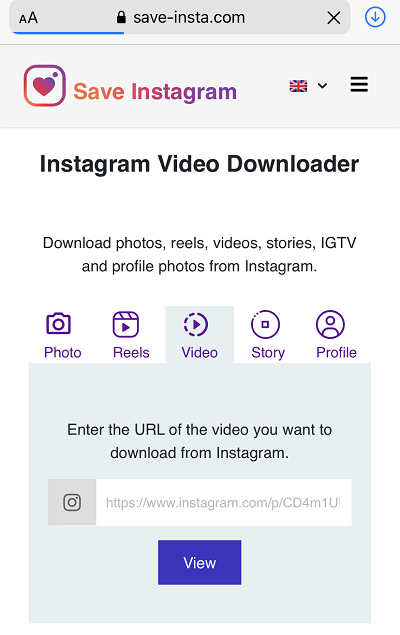
You can use the same method to download Instagram videos on Android if you are not using an iPhone.
🚩If you are not US IP, you can try SaveFrom.net, a popular online service that allows users to download videos from various platforms like YouTube, Vimeo, Facebook, and more. However, Savefrom.net has faced accessibility issues in some regions, including the US, due to legal restrictions and copyright concerns.
For others outside the US IP, copy the video or photo link from the Instagram app on your iPhone or iPad, paste it into the SaveFrom.net Instagram video downloader in your browser, and click the download button next to the input field to start the download.
Using a browser-based Instagram video downloader on iPhone enables you to download videos from Instagram without installing any app. You can only download one video at a time. If you want to download multiple Instagram videos to your iPhone or use an ad-free video downloader, you can try a desktop video downloader, like EaseUS Video Downloader.
EaseUS Video Downloader is a Windows Instagram downloader that helps download videos from Instagram, YouTube, and other video sites you could name. The bulk video downloader included in the tool allows you to download up to 50 videos via URLs at one time. This will save you a lot of work and time by saving multiple videos from Instagram. Below is a roundup introduction of EaseUS Video Downloader's features.
Step 1. Copy the URL of the targeted Instagram reel.
Step 2. Launch EaseUS Video Downloader on your computer. On the Home page, preset the format and quality of your download.
Step 3. Then click "Paste Link." It will detect the link, add this download task, and start downloading.
Step 4. Check your video below its "Finished" tab.
Disclaimer: Please make sure that your download behavior is legal in your country! EaseUS does not advocate downloading any video/audio for sale, distribution, or other commercial purposes.
After downloading Instagram videos to a PC with EaseUS Video Downloader, you can move these Instagram videos to your iPhone. One easy is to upload these videos to Dropbox on a PC and then download them with the Dropbox app on an iPhone. You even get a backup copy of these downloaded Instagram videos in this way.
To streamline the process of downloading Instagram videos on iPhone without any app using shortcuts, you can utilize specific automation tools designed for iOS. They offer a convenient way to save videos directly to your device without the need for third-party apps. By integrating these shortcuts into your workflow, downloading Instagram videos becomes efficient and straightforward, enhancing your experience with media management on iOS devices.
Instagram Download for iOS shortcut facilitates the seamless downloading of photos and videos from various Instagram content types, including posts, stories, highlights, IGTV, reels, and profiles. It supports video downloads at resolutions up to 1080x1920@60fps, functioning swiftly across both iPhone and iPad apps and web browsers. Additionally, users can download media from private accounts they follow. Ensure you have iOS 14 and above systems.
Step 1. Visit the website and get the shortcut.
Step 2. Log on to your Instagram account and tap the share button below the Instagram video, select "Share to" and then choose "Instagram Download" from the list of options.
Step 3. If "Share to" is not available, copy the Instagram post link. Open the Shortcuts app, find and run the "Instagram Download" shortcut. Choose "Download media from the copied link" to initiate the download process.
This is a simple way to download Instagram photos to the iPhone. You just need to open the Instagram post in Safari and then save the image by copying and pasting it. After learning this way, you will no longer need to take a screenshot to save a photo from Instagram.
Step 1. Open the Instagram app and find the post with the images you want to download. Tap the three-dot icon, then tap "Link" to get the post URL.
Step 2. Open Safari, Press the address bar, and select "Paste and Search" to open the post. If you have not signed in to Instagram via Safari before, you need to log in to open the post page.
Step 3. Long press the Instagram photo you want to save and select "Copy." Open the Notes app and create a new note, press on the screen, and choose "Paste" to add the image. Hit "Done" and tap the image. Then tap on the share icon and choose "Save Image" to download the Instagram photo to the camera roll.
Now you are able to download Instagram videos and photos to your iPhone. If you know any easier way, feel free to share the method with us.
IG Downloader is a straightforward and user-friendly app designed to download Instagram videos with ease. One of its standout features is its availability on both Android and iOS platforms, making it accessible to a wide range of users.
To save videos from Instagram to your phone's gallery, open the Instagram app and navigate to the profile section by tapping on the profile photo. Locate the video you wish to save in your feed, tap on it to open it, and then click the three dots at the bottom. From the menu that appears, select "Save to Camera Roll." The video will now be saved directly to your phone's gallery for offline viewing.
Related Articles
4 Ways to Download Playlist from YouTube as MP3 on PC
Top 6 YouTube Playlists Downloader for PC Windows 10🔥2025 List
Top 3 FloWrestling Video Downloaders for Free [2025 Upddate]
How to Transfer YouTube to Apple Music [Free]