How to Speed Up Video in QuickTime on a Mac?🆕
Rel updated on Mar 10, 2025 to AI Article
Hi. Do you know how you can change video speed using QuickTime on your Mac computer? This tutorial will provide all the information you need.
QuickTime Player is the default video-playing software for computers with macOS. Users can use QuickTime to record screens, play videos, and adjust the video speed with easy clicks.
In this post, you will learn the specific methods of how to speed up or slow down your video files from 0.5X to 2X using QuickTime. Besides, the post will give you some tips to make sure that you can get the videos with the highest quality.
Keep reading for more details!🔽
While there are numerous ways to enhance a video's impact through editing, one particularly effective method is by manipulating the playback speed. QuickTime Player, a widely recognized media player, not only plays videos but also provides a simple interface for editing, including the ability to adjust video speed. This feature can be utilized to create slow-motion effects that emphasize details or fast-forward sequences to condense lengthy scenes.
📜Now, let me show you the specific steps of how to speed up or slow down a video with QuickTime:
Step 1. Open QuickTime on your Mac computer and drag the video file to start editing.
Step 2. Play the video, and a speed will show up at the bottom. Click the icon and choose the desired video speed.
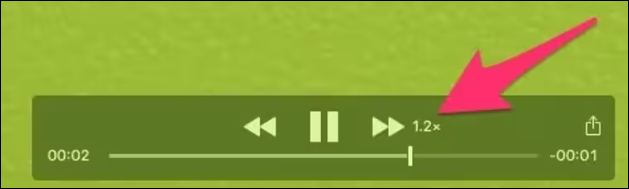
QuickTime Player allows you to change the video speed when playing it, but you cannot download it to your local file location. Lucky for you. In this section, you will learn how to use another website that works better than QuickTime Player to change the video speed.
Let me introduce EaseUS Online Vocal Remover to you. This is an online website that you can use for vocal removal, noise reduction, stem separation, etc. One of its main functions is to change the video and audio speed with the latest AI model.
🎈More reasons to change video speed with EaseUS Online Vocal Remover:
📜Here are the steps of how to use EaseUS Online Vocal Remover to change the video speed:
Step 1. Enter the main interface of EaseUS Online Speed Changer. The left sidebar shows new functions of this online tool. Find "Pitch changer" and click it.
Step 2. Then, drop the audio/video file in the blank. It supports multiple file formats, including MP3, MP4, WAV, M4A, and FLAC.
Step 3. The website will analyze your file with AI. You can drag the little dot in the "Speed" section to slow down or speed up with a range of 0.5X to 1.5X.
Step 4. Click "Save and Export" to download the processed file to your local file location.
↪️Remember to share this helpful content on your social media:
After reading this post, you have learned how to use QuickTime Player to change the playback speed while playing a video.
If you need to change the speed of a video and save it to your local file location, EaseUS Online Vocal Remover is your best choice.
Related Articles
How to Speed up Playback in Davinci Resolve 18 [5 Tips]🚀
How to Add Text to Video in OBS [2025 Latest Ways]
How to use VLC to Combine Audio and Video - 2 Methods
Spleeter: How to Install and How to Use on Windows | 2025