Basic Guide to AMD Noise Suppression
Sasha updated on Mar 20, 2025 to AI Article
Discover how AMD Noise Suppression can dramatically improve your audio experience. This basic guide provides essential tips and techniques to reduce background noise and elevate your sound quality.
The demand for a high-quality audio experience has become more significant. AMD Noise Suppression, one of the leading innovations in this field, is a feature designed to enhance audio clarity. Whether a gamer, a content creator, or someone who values crystal-clear audio during a call, understanding this feature can improve your audio experience. So here is a basic guide on it for beginners.
Developed by Advanced Micro Devices (AMD), AMD noise suppression is a cutting-edge technology that effectively reduces ambient noise from your surroundings in real-time. This feature enhances clarity, and fosters improved focus, whether you are participating in an important meeting or concentrating on a competitive gaming experience. This feature uses a real-time, deep-learning algorithm to reduce background audio noise. You can use this feature on any input and output dives across any AMD-powered system.
🌟Key Features of AMD Noise Suppression
Before enabling this feature, please make sure you are using the latest version of AMD software.
Step 1. In AMD Software, click the "Setting" icon and navigate to the "Audio & Video" tab.

Step 2. Under Audio Settings, enable "AMD Audio Noise Suppression" and then choose your input/output device.
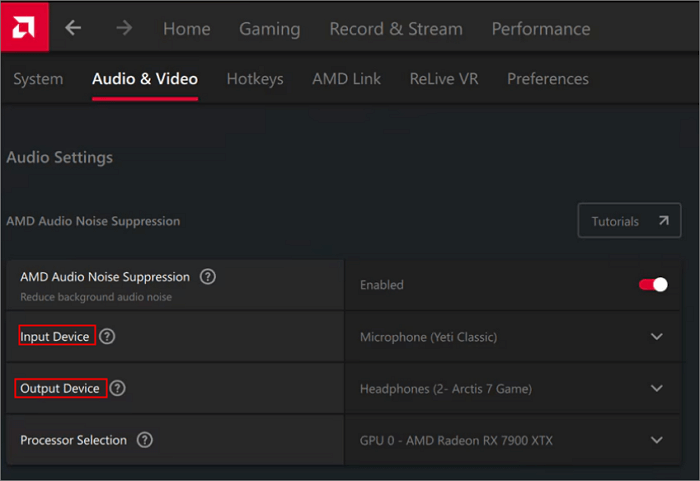
Step 3. Open your game or other application and select "AMD Streaming Audio Device" for your input/output.
See also:
Any application that utilizes your microphone, such as Zoom, Disocrd, or OBS, can apply this feature. Here, I will show you how to use it in OBS Studio.
Launch OBS and add this feature into OBS by going to "Mic/Aux," clicking the three dots > "Properties for Mic/Aux" > selecting the "AMD Streaming Audio Device" and clicking "Ok."
Sometimes, outdated drivers or software may cause inconsistent performance, and incompatible software may cause it to not be available in your audio setting. If you have issues using this feature, then you need to check the requirements listed on its official page.
💻Supported OS: Windows 10 and Windows 11
🔨Hardware Requirements:
If you are a podcast maker or just want to get rid of the noise in your audio, then you might need a noise reducer. You can probably start with EaseUS Noise Reducer.
It utilizes AI to analyze your audio and remove background noise in background music, songs, recordings, or other audio files in just a few seconds. You can upload MP3, WAV, MP4, MKV, MOC, etc. files at any time on any device. With it, you can remove vocals, make acapella, and remix songs.
Try EaseUS Noise Reducer now!
This article explains how to reduce background noise in real-time using AMD Noise Suppression and offers some basics. This offers significant benefits for gamers and content creators. However, even though many users respond that it does not work sometimes, there is no expertise to answer these questions. If you just need to remove background noise from your finished audio, then use EaseUS Noise Reducer.
Here are more frequently asked questions related to this topic, so just keep reading.
Yes, it is perfect for Discord.
AMD Noise Suppression is the answer to Nvidia Broadcast.
Feel free to share!
Related Articles
How to Separate Audio Track from Video on CapCut Effortlessly
CapCut vs InShot: Choose the Best Video Editor 🏅
Quick Guide to Extract Audio with iMovie on Mac
Full Understanding of BandLab Splitter | 2025 Updated