How to Create Google Drive Direct Download Link for Large Files
Jean updated on Mar 20, 2025 to Video & Audio Downloading
This article tells you how to create Google Drive direct download links for large files in 3 ways. Convert a Google Drive link to a direct download in one click.
If Google Drive is your primary way to share files with others, you may find creating a Google Drive direct download link for large files beneficial. In that way, the recipient can download the large files from your Google Drive by simply clicking the link rather than opening a preview window and clicking the Download button.
Fortunately, making a direct download link for Google Drive is not over technical. By following the tutorials in this article, you will be able to create Google Drive direct download links for any files.
A Google Drive Direct Link Generator can automatically generate a direct download link to the files you stored in Google Drive from a shareable link. Before using it, be aware of the drawbacks.
👉How to generate a Google Drive direct download link for large files:
Step 1. Open a browser window and visit Google Drive Direct Link Generator.
Step 2. Sign into your Google Drive and locate the large file to be shared and downloaded.
Step 3. Right-click it and select Share.
Step 4. In the General Access settings, choose Anyone with the link and Editor.
Step 5. Click Copy link, and Done.
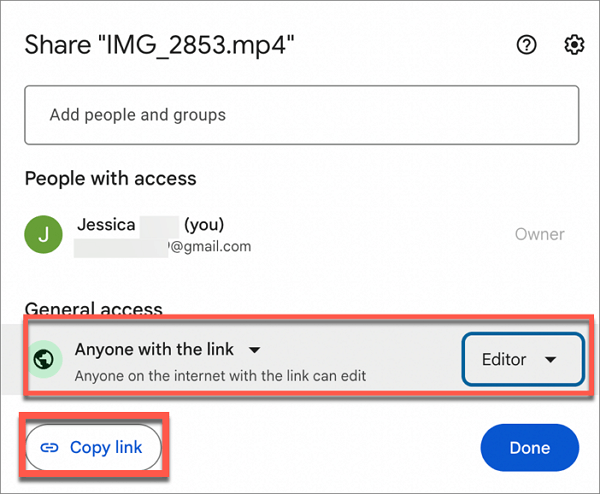
Step 6. Paste the large file's sharing URL to the Google Drive Direct Link Generator.
Step 7. Click the Create Direct Link button and click the output link to copy it.
If you don't want to use a third-party Google Drive Direct Link Generator, you can also manually edit the large file's sharing URL to convert the Google Drive link to direct download or directly send large files like videos through email. In this part, we will help you manually convert a Google Drive link to a direct download link.
👉How to convert the Google Drive link to direct download manually:
Step 1. Make sure the large file is accessible to Anyone with the link with Editor's permission.
Step 2. Click Copy Link and paste the link to a text editing app like a TXT editor or notepad. The sharing URL of your large file should be similar to this one:
https://drive.google.com/file/d/1C_rTkqcIUeuKQVnwb23SKoH54FWhOevB/view?usp=drive_link
Step 3. Identify the file's ID in the URL between /d/ and /view. In the example, the file ID is bold. https://drive.google.com/file/d/1C_rTkqcIUeuKQVnwb23SKoH54FWhOevB/view?usp=drive_link
Step 4. Edit the sharing URL by replacing file/d/ with /uc?id= and /view?usp=drive_link with &export=download. The edited URL should look like this one:
https://drive.google.com/uc?id=1C_rTkqcIUeuKQVnwb23SKoH54FWhOevB&export=download
Step 5. Copy and paste the new URL to a browser's address bar and hit Enter, and the large file will start downloading directly from Google Drive.
This procedure involves using the Google Drive API and quite a few stages. Don't worry if you've never heard of it. You will learn in detail how to create a Google Drive direct download link for huge files by following the guide below. This method can help you bypass the warning page "Google Drive can't scan this file for viruses".
👉How to create a Google Drive direct download link using Google Drive API
Step 1. Visit Google Cloud and sign into Google Cloud Console with your Google Account.
Step 2. Click the Project icon to create a new project.
Step 3. Click NEW PROJECT, give the project a name, location, and hit Create.
Step 4. On the left sidebar, choose APIs & Services > Library.
Step 5. In the API Library, scroll down to find Google Drive API to open it.
Step 6. Click Enable to turn on Google Drive API and click Manage.
Step 7. Click the CREATE CREDENTIALS button at the top right of the screen.
Step 8. Select Google Drive API in the drop-down menu of Credential Type, select User data, and click Done.
Step 9. Select the Credentials tab on the left sidebar, click CREATE CREDENTIALS at the top, and choose API Key.
Step 10. When a window pops up showing the generated API key, copy and paste it to a text editing app.
Step 11. Sign into your Google Drive and right-click on the large file you want to create a direct download link.
Step 12. Select Share > Share, and set the accessibility to Anyone with the link with the Editor's permission.
Step 13. Click Copy link and paste it to a text editing app. The sharing URL is similar to this one:
https://drive.google.com/file/d/1C_rTkqcIUeuKQVnwb23SKoH54FWhOevB/view?usp=drive_link
Step 14. Copy the File ID, which is the section between /d/ and /view. In the example, it is: https://drive.google.com/file/d/1C_rTkqcIUeuKQVnwb23SKoH54FWhOevB/view?usp=drive_link
Step 15. Use a Google Drive API URL, and it looks like this:
https://www.googleapis.com/drive/v3/files/YourFileID?alt=media&key=YourAPIkey.
In the example, the converted link is:
https://www.googleapis.com/drive/v3/files/1C_rTkqcIUeuKQVnwb23SKoH54FWhOevB?alt=media&key=AIzaSyCy9r6VJc7BWHkeIZt10fcu-6lH4K1bDHE
You can use a tool to shorten the URL if you think it is too long. The downside of using Google Drive API to produce a Google Drive direct download link for large files is that the downloaded file will be downloaded with a new name that contains the file ID instead of the original name.
If you find your Google Drive fails to download large files, you may want to check answers to fix it. Please read the passage below:
Google Drive Large File Download Failed: Network Error/Forbidden
This article describes the reasons for Google Drive's large file download failure problem and how to solve the issue in 7 effective ways.
Most large files include videos. If you want to download these videos with a third-party tool, you can try EaseUS Video Downloader, one of the best google drive video downloaders, to download videos in large sizes on your PC. This professional downloading tool allows you to download videos from over 1,000 streaming sites, including YouTube, Facebook, Twitter, Threads, etc.
⭐Main features of EaseUS Video Downloader include:
A Google Drive direct download link for large files will help the recipient skip the step to open the file for preview but directly download from Google Drive, which makes file sharing using Google Drive more convenient. The easiest way is to use a Google Drive Direct Link Generator. You can make a direct link with just one click, allowing anyone who has it to download files immediately. The tool is completely free to use.
After knowing how to create Google Drive direct download links, here are some related questions about Google Drive download for you to read.
To download 1,000 files or all files from Google Drive:
No, there is no official download limit from Google Drive. However, for files shared publicly or with specific users, Google Drive has certain limitations on file downloads to prevent abuse and excessive bandwidth usage.
Related Articles
Download Video from Facebook Ads Library in 3 Free Ways ⓕ
How to Convert YouTube Playlists to MP4/MP3 Free
How to Download Videos from Tumblr with 5 Easy Methods
10 Best Sites to Download Full HD Movies - 100% Working