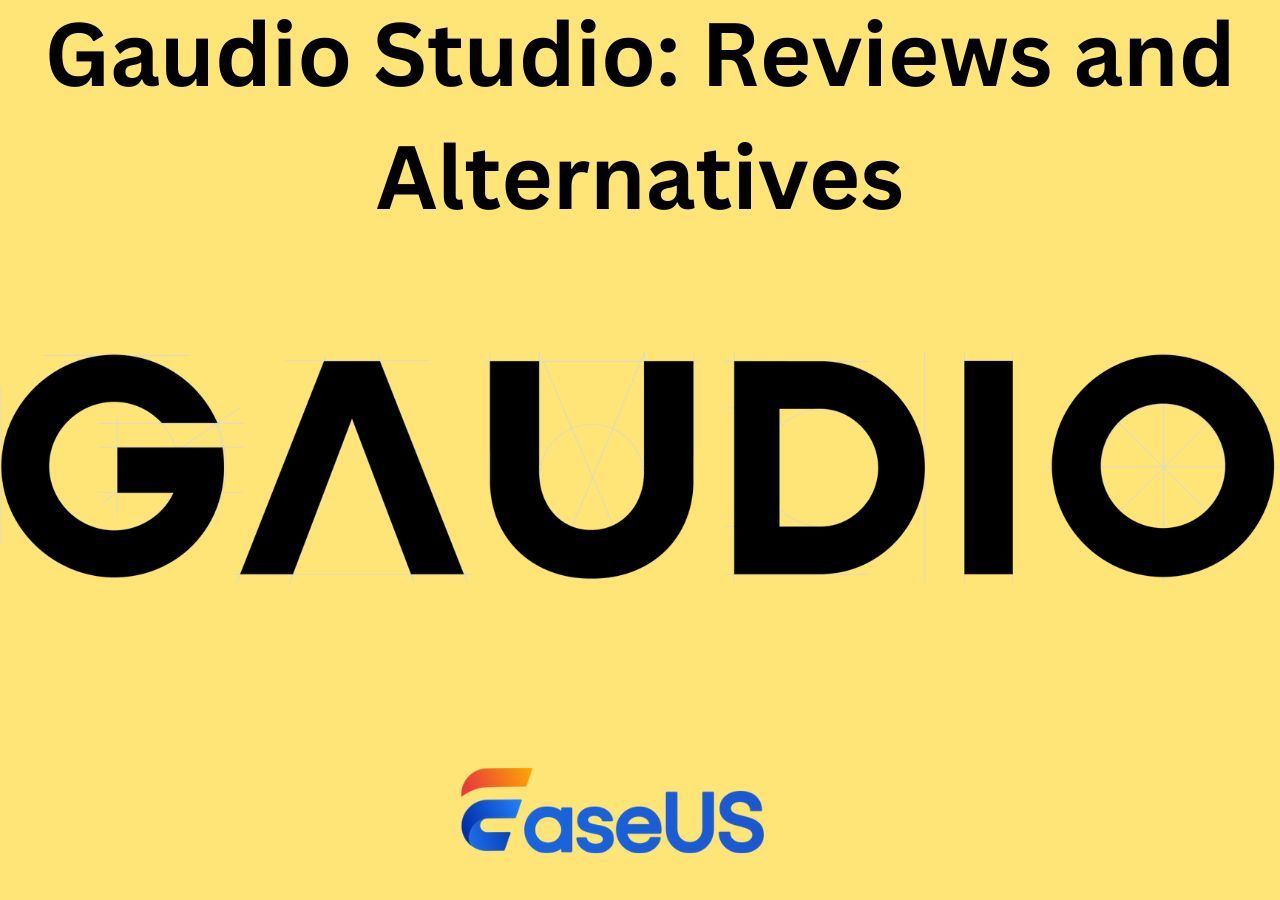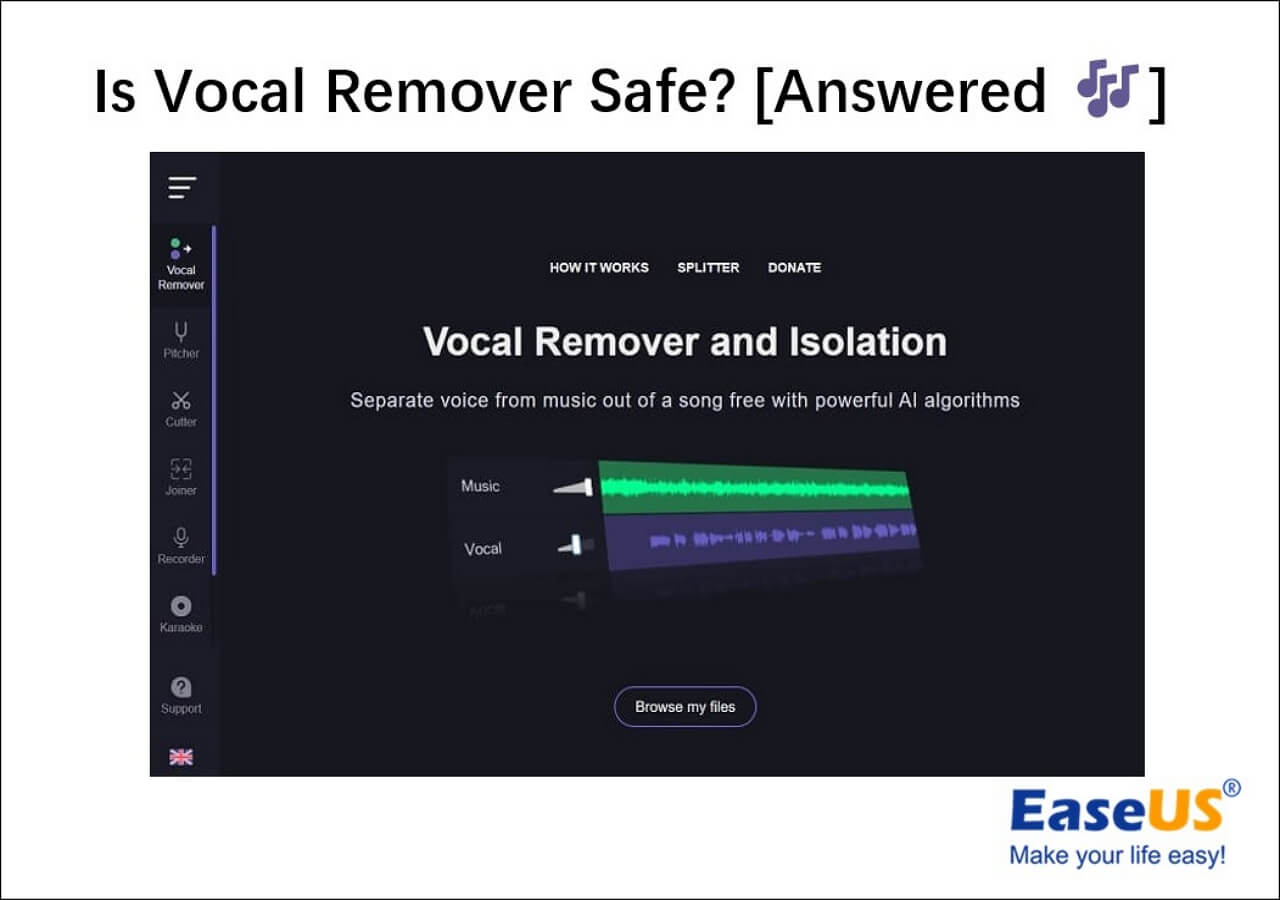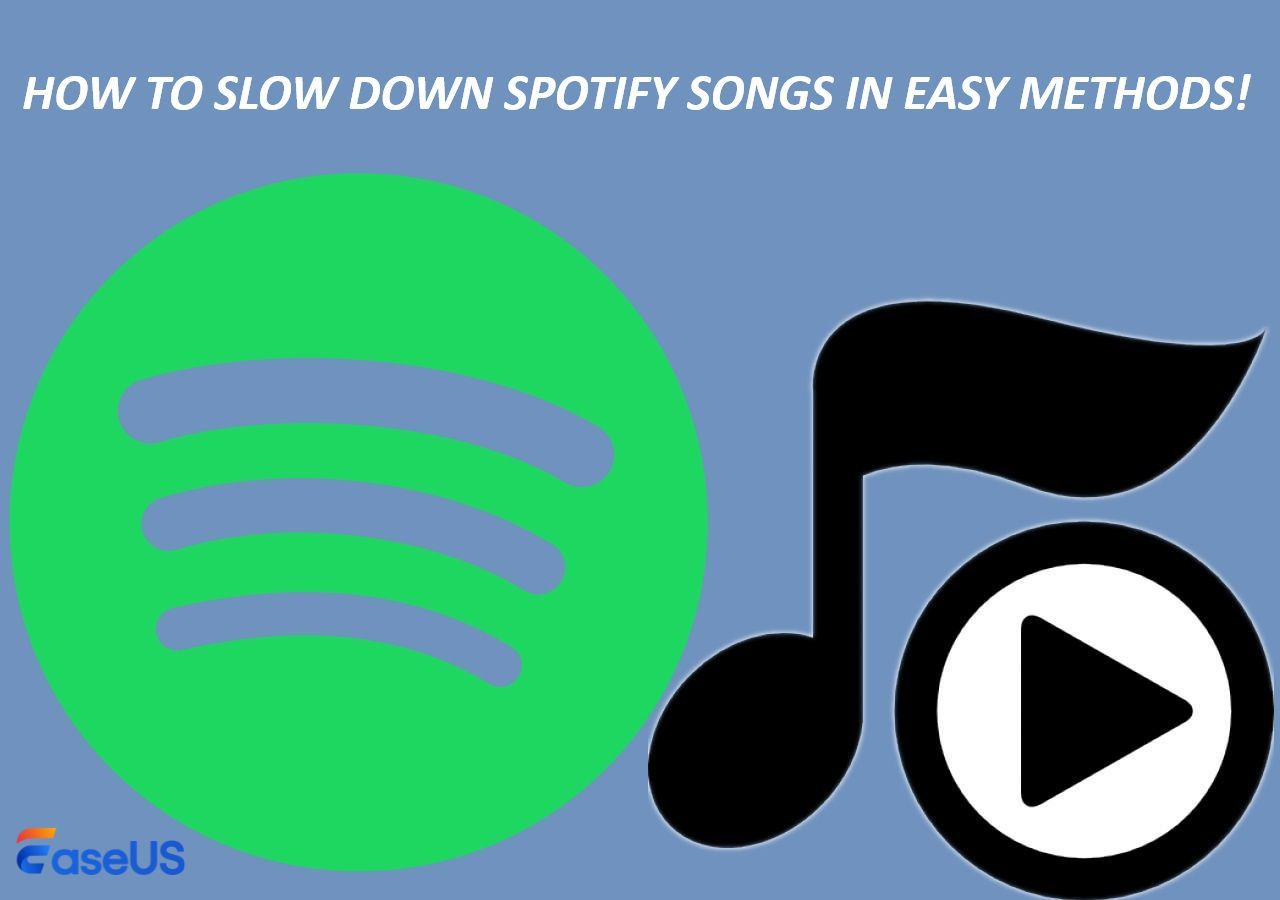-
Jane is an experienced editor for EaseUS focused on tech blog writing. Familiar with all kinds of video editing and screen recording software on the market, she specializes in composing posts about recording and editing videos. All the topics she chooses are aimed at providing more instructive information to users.…Read full bio
-
![]()
Melissa Lee
Melissa Lee is a sophisticated editor for EaseUS in tech blog writing. She is proficient in writing articles related to screen recording, voice changing, and PDF file editing. She also wrote blogs about data recovery, disk partitioning, data backup, etc.…Read full bio -
Jean has been working as a professional website editor for quite a long time. Her articles focus on topics of computer backup, data security tips, data recovery, and disk partitioning. Also, she writes many guides and tutorials on PC hardware & software troubleshooting. She keeps two lovely parrots and likes making vlogs of pets. With experience in video recording and video editing, she starts writing blogs on multimedia topics now.…Read full bio
-
![]()
Gorilla
Gorilla joined EaseUS in 2022. As a smartphone lover, she stays on top of Android unlocking skills and iOS troubleshooting tips. In addition, she also devotes herself to data recovery and transfer issues.…Read full bio -
![]()
Jerry
"Hi readers, I hope you can read my articles with happiness and enjoy your multimedia world!"…Read full bio -
Larissa has rich experience in writing technical articles and is now a professional editor at EaseUS. She is good at writing articles about multimedia, data recovery, disk cloning, disk partitioning, data backup, and other related knowledge. Her detailed and ultimate guides help users find effective solutions to their problems. She is fond of traveling, reading, and riding in her spare time.…Read full bio
-
![]()
Rel
Rel has always maintained a strong curiosity about the computer field and is committed to the research of the most efficient and practical computer problem solutions.…Read full bio -
![]()
Dawn Tang
Dawn Tang is a seasoned professional with a year-long record of crafting informative Backup & Recovery articles. Currently, she's channeling her expertise into the world of video editing software, embodying adaptability and a passion for mastering new digital domains.…Read full bio -
![]()
Sasha
Sasha is a girl who enjoys researching various electronic products and is dedicated to helping readers solve a wide range of technology-related issues. On EaseUS, she excels at providing readers with concise solutions in audio and video editing.…Read full bio
Content
0 Views |
0 min read
PAGE CONTENT:
Most music lovers or video and audio editors may encounter questions like "How to remove vocals without losing quality"? If you are also finding the best method to help you fix this problem, then you are in the right place. This article will present you with the most comprehensive guide to removing vocals with detailed steps as well as videos.
Before learning the guides, we tested these methods for different users, including Windows, macOS, and Web users. The following table presents you with the testing statistics, and we hope it will help you decide the most suitable method for you.
| Methods | Effectiveness | Difficulty |
|---|---|---|
| EaseUS Online Vocal Remover | High | Super easy |
| Wondershare Filmora | Medium | Difficult |
| WavePad | High | Difficult |
| Vocal Remover | Medium | Moderate |
| Notta | Medium | Easy |
Remove Vocals Without Compromising Quality Online
If you do not want to download any software to separate voice from music but keep the high-quality audio file, you can read this part which presents you with another two methods, using online vocal removers for free without downloading to extract vocals and instrumentals from audio files. Here is a list of them as follows.
Now you can check the following online vocal removers.
#1. EaseUS Online Vocal Remover
EaseUS Online Vocal Remover is the first method we recommend for you. As an excellent AI vocal remover, EaseUS vocal remover can help users extract vocals and instrumentals from their favorite songs. With the help of this program, you can quickly upload audio and video files in any format and take out the vocals from movies or other audio-visual content.

You could, for instance, quickly and with high-quality remove vocals from Spotify songs. The fact that it can support a variety of file types, including MP3, WAV, AAC, AIFF, M4A, FLAC, and more, makes it a superior music removal tool for audio clips. Additionally, EaseUS vocal remover's artificial intelligence allows you to separate music from vocals in a matter of seconds. Therefore, it is a good option for users to remove vocals without quality loss.
You can click on the blue button to visit the online program.
Now you can follow the steps below.
Step 1. From the main page of EaseUS Online Vocal Remover, choose "Vocal Remover" from the left, and click "Choose file" to upload your video or audio files. You can also drop the file into the window.

Step 2. By AI algorithm, all the vocals in the audio will be recognized automatically and then separated from the music in seconds.

Step 3. Once vocals are extracted, audition the audio, and then choose to download the extracted Karaoke, instrumental sound, or background music.

Watch the YouTube video guide to learn more🔎
- 0:00 Intro
- 0:27 EaseUS Online Vocal Remover
- 0:59 Audacity
- 1:44 Vocal Remover
- 2:13 GarageBand
- 2:45 Sonic Melody

#2. Vocal Remover
The first online tool is to use Vocal Remover. Vocal Remover is a fantastic tool for audio or video editors to remove vocals. Through the creation of a karaoke version, this free online vocal remover from YouTube will assist in removing vocals from a piece of music. Once you've chosen a song, artificial intelligence may be able to separate the voice audio from the instrumental track.
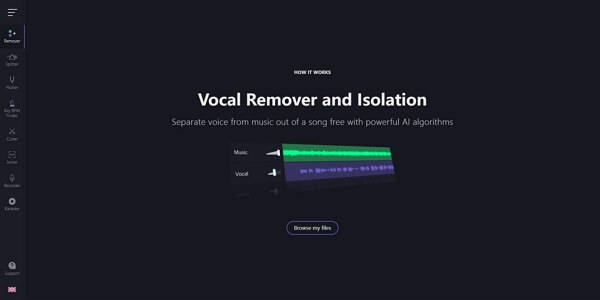
Now you can follow these steps to separate music from vocals with no loss of quality.
Step 1. Go to the Vocal Remover official website: vocalremover.org/
Step 2. Choose Browse my files from the menu to choose the audio file you wish to edit.
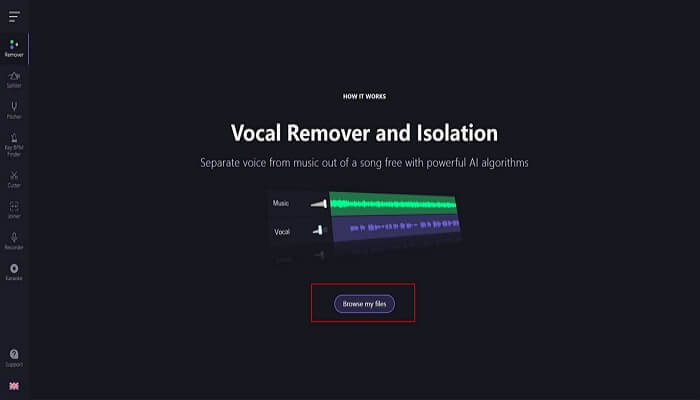
Step 3. After Vocal Remover has finished processing the file, drag the volume bar to make the vocals as quiet as possible.
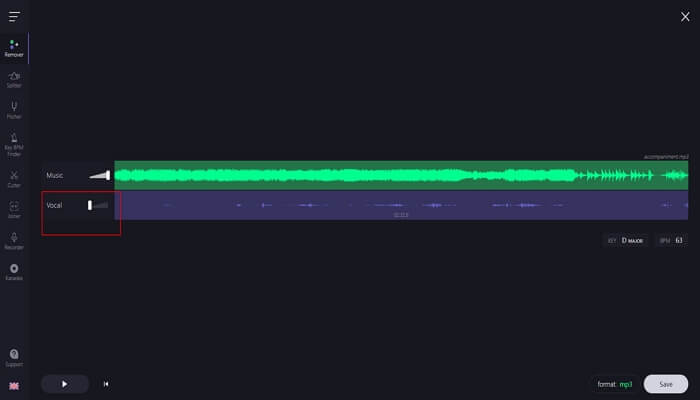
Step 4. After choosing a format, such as MP3 or WAV, you may pick the Save option.
After finishing the above steps, it is believed that you can detach vocals with high quality. You can share this passage o your social media to et more people know how to remove vocals without compromising quality in Vocal Remover.
#3. Notta
The second method is to use Notta. For the majority of web users, it is a free online vocals-removal tool. It can be used to assist you in accurately dividing your audio files into instrumentals and vocals. Additionally, you can still submit videos using this vocal remover to extract sound or music. As a result, it works well to remove vocals without losing quality. You can now take these actions to solve your issue.
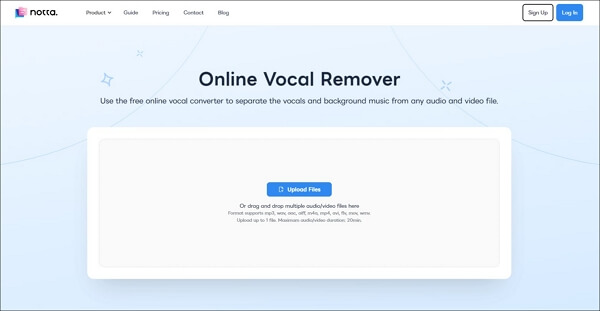
Step 1. Go to Notta Vocal Remover's official website: www.notta.ai/en/tools/online-vocal-remover.
Step 2. Select the blue Upload Files button; the operation will take a few seconds.
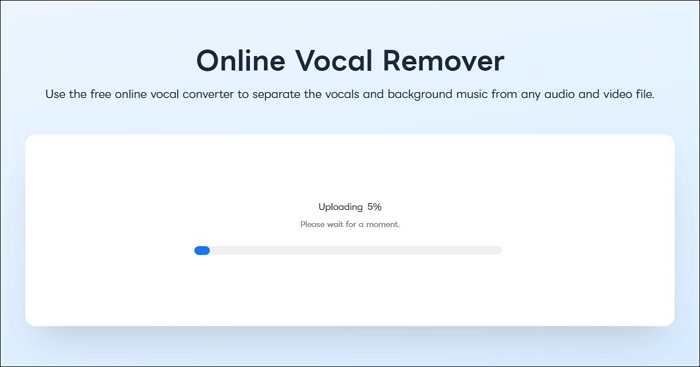
Step 3. After processing, you will see both instrumental and vocal audio files, and you can download whichever you like.

You may be interested in:
Remove Vocals Without Losing Quality via Offline Apps
This part will show you the two methods to extract vocals from audio or video files without losing any quality by the use of desktop vocal remover apps. Here is a fast navigation for the three methods.
Now you can read the following methods to help you remove vocals without losing quality.
#1. Wondershare Filmora
The second way is also to use an offline vocal remover app: Wondershare Filmora. It is an all-in-all video and audio editing tool for most users. In terms of editing videos, it can help users add titles, stickers, and effects to the videos on iPad, desktop, and mobile devices. In terms of audio, you can freely remove vocals from a video or an audio file. As a result, this vocal remover from videos is also an unmissable choice to remove vocals from a song.
Now here are some steps for you to follow:
Step 1. Launch Wondershare Filmora and click on New Project.
Step 2. Click on the button to drop your video or audio file on the screen.
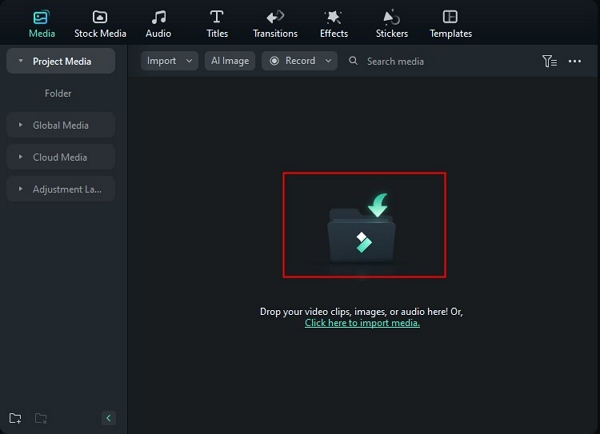
Step 3. And then, drag this file to the below partition.
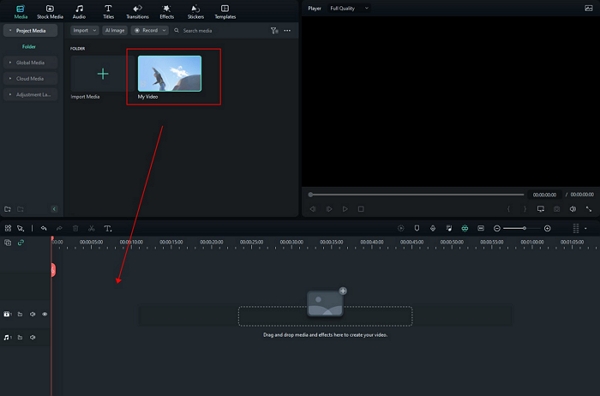
Step 4. Click on Tools and then the Audio option.
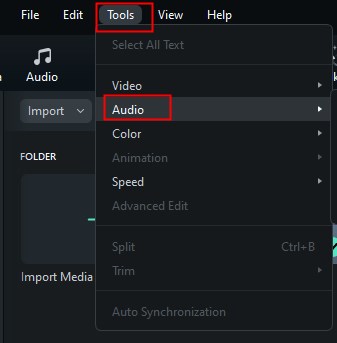
Step 5. Choose the Detach Audio option.
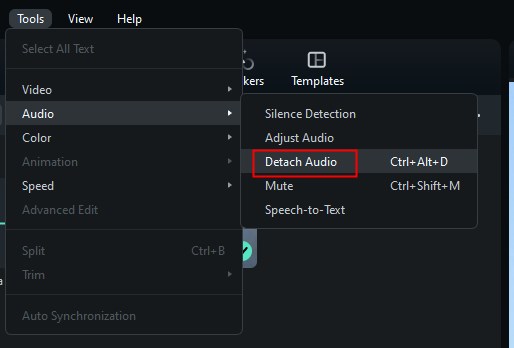
Step 6. After detaching the audio, you will see an audio file on another track. Choose it and press Delete on the keyboard.
#2. WavePad
The third we suggest is to use WavePad. The best users of this software would be professional video or audio editors. It is also a great audio editing program. It is compatible with Windows and macOS devices. With the help of this voice remover tool, you can edit your audio files and apply effects like amplification, noise reduction, vocal removal, echo, and more. In a word, you can remove music from YouTube videos.

Now you can follow the steps as follows.
Step 1. Launch WavePad, select Open File, then select an audio file you want to modify.
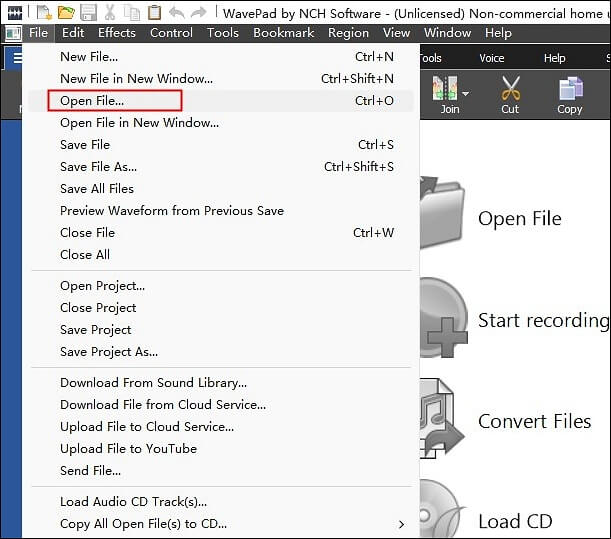
Step 2. Select the Isolate Voice option under Tools.
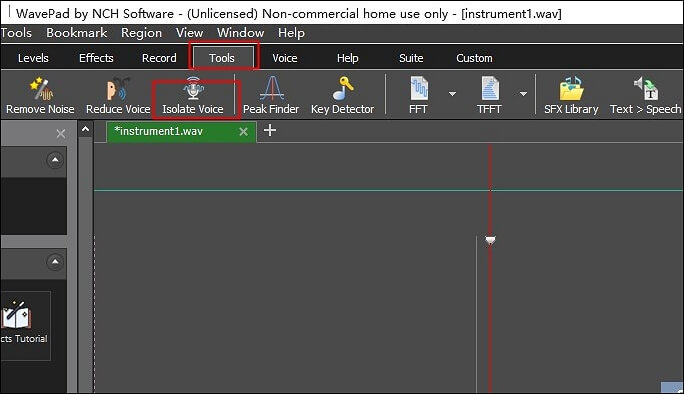
Step 3. On the pop-up windows, select the Aggressive button and then click the Apply button.
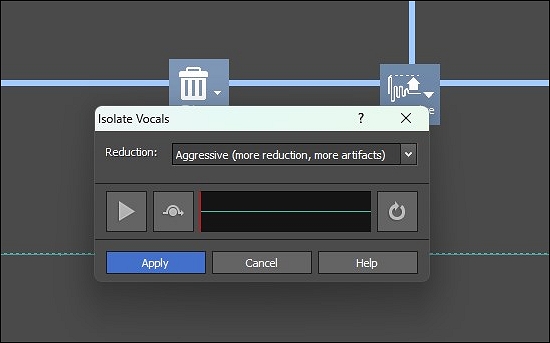
Step 4. As your audio file is processed, you'll see it.
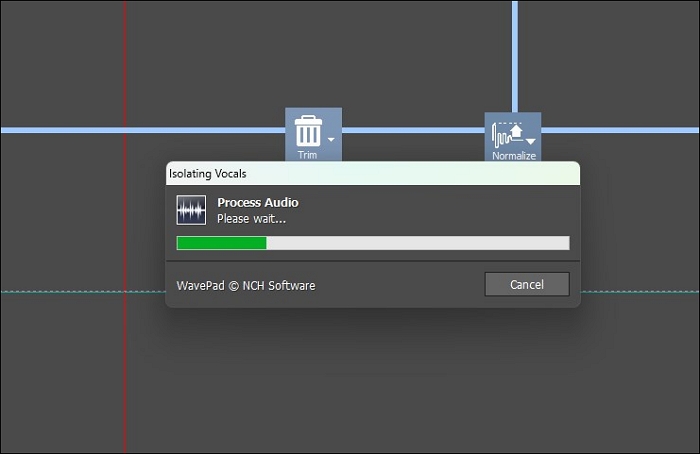
Step 5. After that, select the Save Audio Files AS option.
The above are the full steps for you to remove vocals from an audio file. Here is a video from YouTube with a detailed tutorial, and you can watch it if you are still confused about how to use WavePad.
After learning about the above desktop vocal removers to help you remove vocals without losing quality, it is believed that you have mastered these methods. If you want to know more about vocal remover apps, you can read the following passage.
Conclusion
In a word, this passage has discussed the five best methods for different users to remove vocals without losing quality by providing detailed steps and videos. These methods include both online and offline vocal removers. It is believed that you will find the most suitable one for yourself to fix this question.
Comparing the above methods in terms of their effectiveness, applicability, and difficulty level, it is strongly suggested that you can choose the best vocal remover app: EaseUS Online Vocal Remover or EaseUS VideoKit for PC. They can help you extract vocals or music from any audio file in seconds with high quality and fast speed. Now, let's have a try!
FAQs About Remove Vocals Without Losing Quality
After learning about the above online and offline vocal removers, there are some other related questions that users often ask. You can read about them as follows.
1. Can Audacity clean up the audio?
You may trim files with Audacity to make them shorter, take out background noise, edit out silence, change loudness, and many other things.
2. How do I remove vocal clippings?
You can use the Vocal Remover feature of EaseUS VideoKit or its free online vocal remover to help you remove vocal clippings.
3. Which is the best vocal remover?
Here is a list of the best vocal removers.
- EaseUS VideoKit
- EaseUS Online Vocal Remover
- PhonicMind
- Wondershare Filmora
- Vocal Remover Pro
- Wavosaur