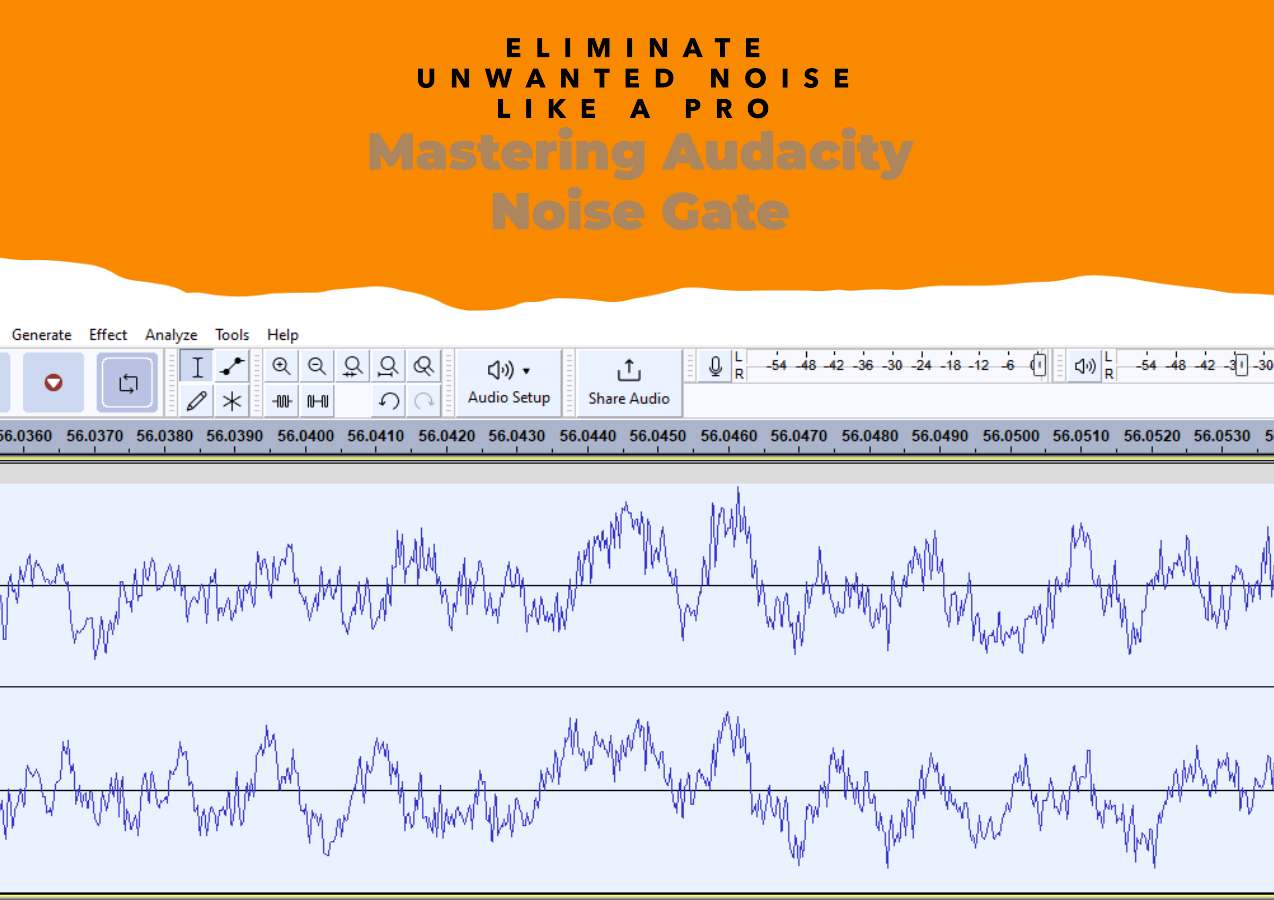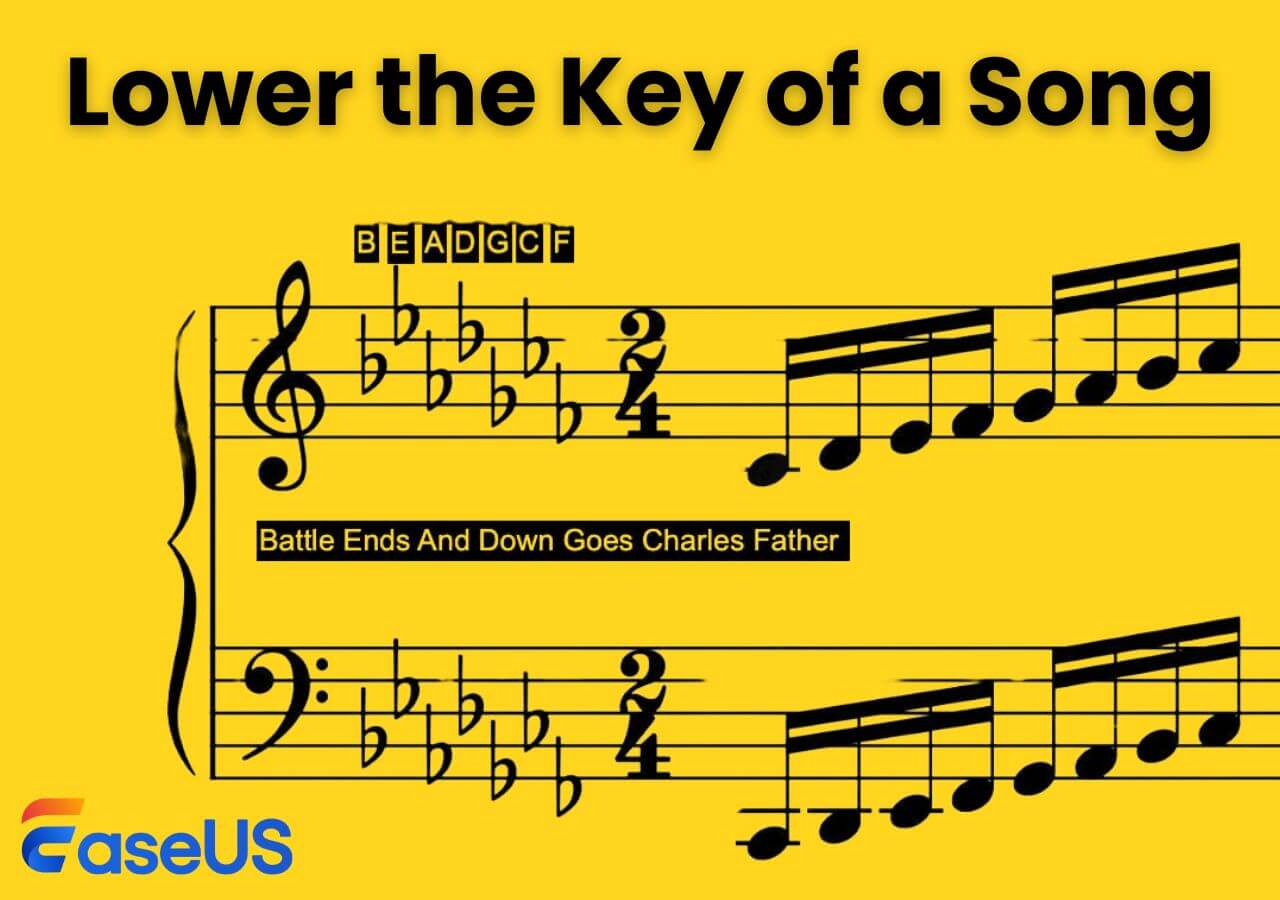-
Jane is an experienced editor for EaseUS focused on tech blog writing. Familiar with all kinds of video editing and screen recording software on the market, she specializes in composing posts about recording and editing videos. All the topics she chooses are aimed at providing more instructive information to users.…Read full bio
-
![]()
Melissa Lee
Melissa Lee is a sophisticated editor for EaseUS in tech blog writing. She is proficient in writing articles related to screen recording, voice changing, and PDF file editing. She also wrote blogs about data recovery, disk partitioning, data backup, etc.…Read full bio -
Jean has been working as a professional website editor for quite a long time. Her articles focus on topics of computer backup, data security tips, data recovery, and disk partitioning. Also, she writes many guides and tutorials on PC hardware & software troubleshooting. She keeps two lovely parrots and likes making vlogs of pets. With experience in video recording and video editing, she starts writing blogs on multimedia topics now.…Read full bio
-
![]()
Gloria
Gloria joined EaseUS in 2022. As a smartphone lover, she stays on top of Android unlocking skills and iOS troubleshooting tips. In addition, she also devotes herself to data recovery and transfer issues.…Read full bio -
![]()
Jerry
"Hi readers, I hope you can read my articles with happiness and enjoy your multimedia world!"…Read full bio -
Larissa has rich experience in writing technical articles and is now a professional editor at EaseUS. She is good at writing articles about multimedia, data recovery, disk cloning, disk partitioning, data backup, and other related knowledge. Her detailed and ultimate guides help users find effective solutions to their problems. She is fond of traveling, reading, and riding in her spare time.…Read full bio
-
![]()
Rel
Rel has always maintained a strong curiosity about the computer field and is committed to the research of the most efficient and practical computer problem solutions.…Read full bio -
![]()
Dawn Tang
Dawn Tang is a seasoned professional with a year-long record of crafting informative Backup & Recovery articles. Currently, she's channeling her expertise into the world of video editing software, embodying adaptability and a passion for mastering new digital domains.…Read full bio -
![]()
Sasha
Sasha is a girl who enjoys researching various electronic products and is dedicated to helping readers solve a wide range of technology-related issues. On EaseUS, she excels at providing readers with concise solutions in audio and video editing.…Read full bio
Content
0 Views |
0 min read
How to remove vocals from a song in Audacity? This is a common question asked by Audacity users, who may be familiar with the process but have a hard time when the most used methods fail. This post is meant to give step-to-step instructions on how to remove vocals from a song using this tool in 3 different ways, so users can make an informative decision if the current way doesn't work out as expected.
| Methods | Effectiveness | Difficulty |
|---|---|---|
| Using the Vocal Reduction and Isolation Effect | The most common way works for most songs. | Easy |
| Using Split Stereo to Mono | A way works for stereo tracks with vocals mixed into one channel. | Easy |
| Using Noise Reduction | A new way of using noise reduction to get a clear vocal removal. | Easy |
3 Easiest Ways to Remove Vocals from a Song Audacity
Next, we will discuss three easy methods to remove vocals from recording tracks in Audacity. These techniques offer practical ways to isolate or eliminate vocals, giving you more flexibility in working with your audio tracks. Let's explore these step-by-step approaches.
Environment: I'm using the newest 3.3.3 version of Audacity on Windows 11.
✨Using the Vocal Reduction and Isolation Effect
The first technique in Audacity involves the vocal reduction and isolation feature of the Nyquist plugin. Vocal reduction and isolation in Audacity returns a stereo output. It also lets you define specific frequencies to avoid removing other elements like bass or Hi-hat unintentionally.
This method works for the majority of songs and returns the stereo output, but it is not always successful in completely removing vocals and can unintentionally remove other audio elements along with the vocals.
Step 1. Download the open Audacity.
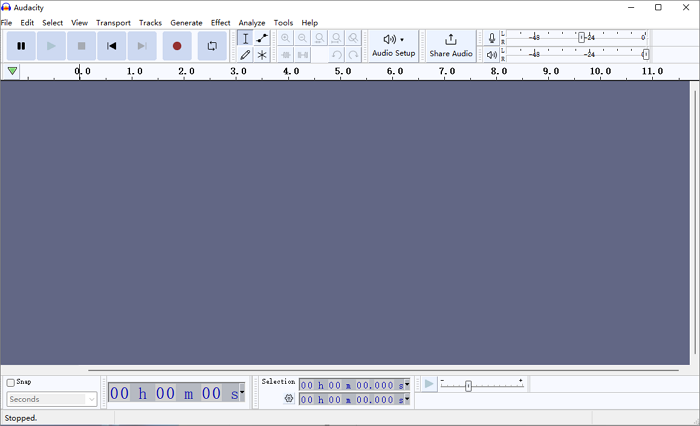
Step 2. Go to "File" > "Import" > "Audio" to select the song.

Step 3. Click "File" > "Export" > "Export as MP3/WAV/OGG…" to keep a backup. Name it and click "OK".
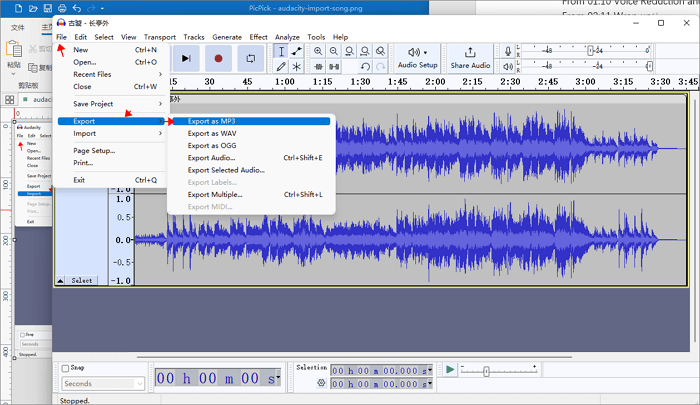
Step 4. Click "Close" on the original audio track and import the newly exported file.
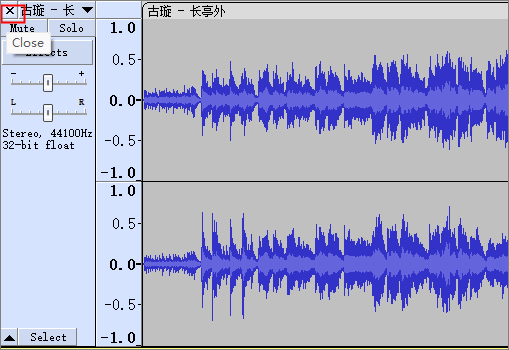
Step 5. Click "Select" > "All".
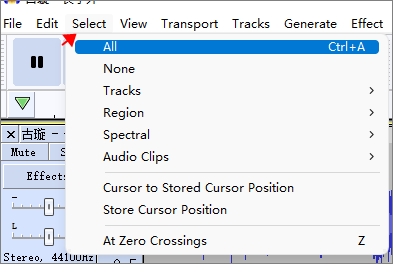
Step 6. Click "Effect" > "Special" > "Vocal Reduction and Isolation" > "Action" > "Remove Vocals".

- Tip
- You can use the Nyquist plugin effect and choose the option "Remove Center Classic (Mono)" to automate the effect here, which removes the entire frequency spectrum of center-panned audio and results in a dual mono track. But still, "Remove Vocals" is preferred.
Step 7. Click "Play" to listen to the result.
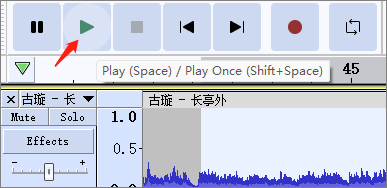
Share these newest ways to remove vocals in Audacity in 2023 with your friends.
🎄Using Split Stereo to Mono
For stereo tracks with vocals mixed into one channel and other elements in the other channel, split the stereo track into left and right channels, make both mono, and delete the respective channel to isolate or remove vocals accordingly. However, it may remove more than just vocals and can leave artifacts or incomplete vocal removal, especially with backing vocals or reverb.
It has fewer steps compared to the first method and removes the complete vocal removal if vocals are in a separate channel, but it is not effective for the majority of audio.
Step 1. In Audacity, go to "File" > "Import" > "Audio" to select the song.

Step 2. Click the down arrow on the music name.
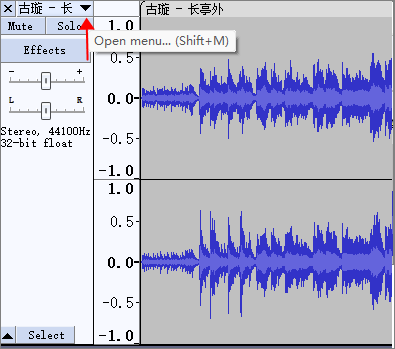
Step 3. Choose "Split Stereo to Mono".
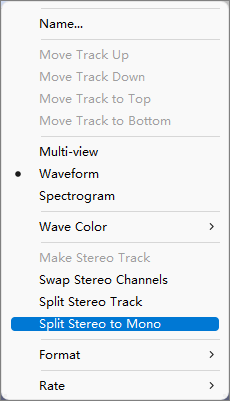
Step 4. Click "Play" > "Solo" for each track to check if there is a solo vocal on either channel.
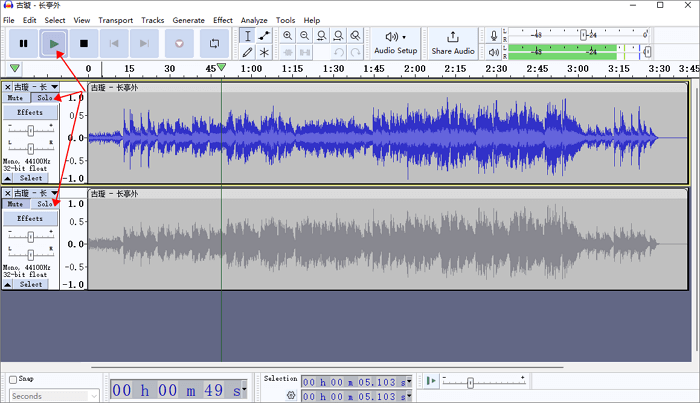
Step 5. Click × to delete the one without the isolated vocal.
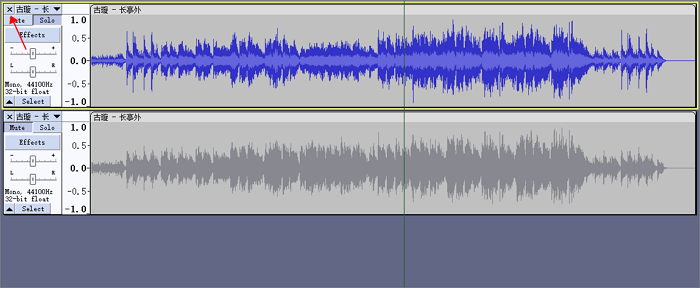
🎊Using Noise Reduction
In Audacity, you can possibly isolate vocals by using Noise Reduction. Capture the noise profile from a vocal-removed song and apply it to the original mix to reduce noise and isolate vocals.
In this way, you'll get a clearer version of the instrument by reducing noise in the vocals but success cannot be guaranteed in all cases.
Step 1. Back up the original audio track. Choose the whole track, right-click the empty space to select "Copy", then go to "Tracks" > "Add New" > "Stereo Track" to create a new track, and "Paste" it.
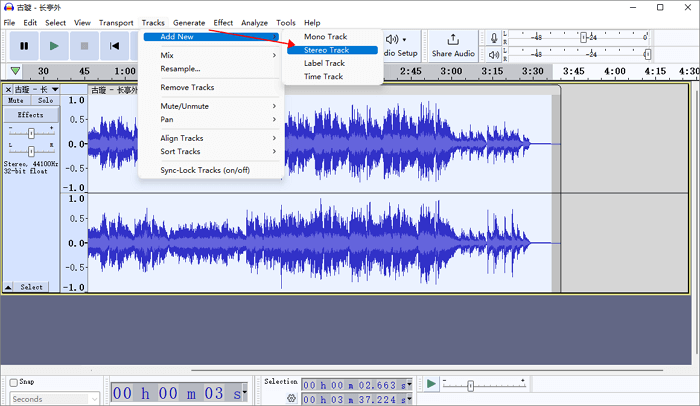
Step 2. Select the whole copied track and click "Effect" > "Special" > "Vocal Reduction and Isolation".

Step 3. Then choose "Effect" > "Noise Removal and Repair" > "Noise Reduction…" > "Get Noise Profile".
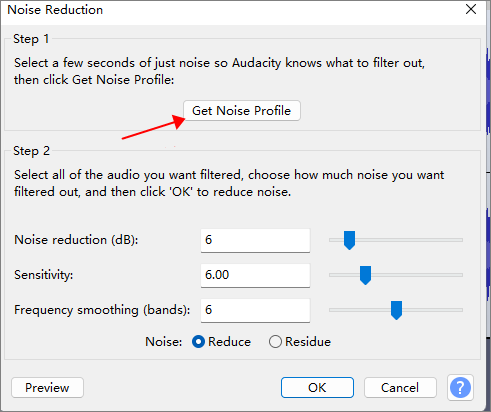
Step 4. Select the original track and click "Effect" > "Noise Removal and Repair" > "Noise Reduction…" > "OK".

Step 5. Click × to delete the copied track.
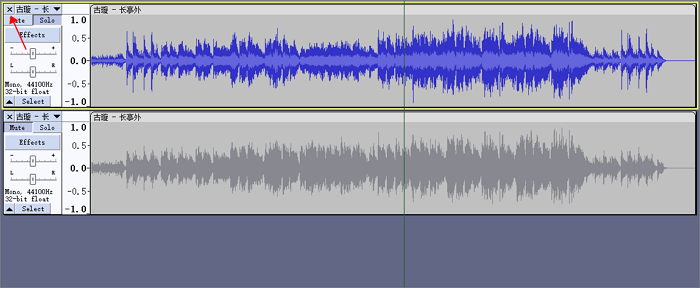
Here is a guide video on separating music from vocals in Audacity.
- From 00:00 Tutorial Start
- From 00:07 Check out my courses
- From 00:25 Getting Started
- From 01:10 Voice Reduction and Isolation
- From 02:11 Wrap up
How to Remove Vocals from a Song with Audacity Alternative
However, there is no universal technique that works on all stereo tracks, in fact, Audacity doesn't allow you to remove or isolate vocals from all types of songs. So, a reliable and compatible alternative is necessary.
EaseUS Online Vocal Remover is an AI-powered free online vocal remover for web users that works with almost all audio formats like MP3, M4A, M4R, AIFF, APE, FLAC, ACS, AAC, OGG, etc. and applies a unified approach to handle various genres of stereo songs.
It enables independent download of vocals and music tracks for karaoke. Besides the app version of this vocal remover, EaseUS VideoKit, this AI vocal remover for PC supports video editing, conversion, compression, audio extraction and convention, and more. The following is the easy vocal removal process of EaseUS Online Vocal Remover.
Step 1. From the main page of EaseUS Online Vocal Remover, choose "Vocal Remover" from the left, and click "Choose file" to upload your video or audio files. You can also drop the file into the window.

Step 2. By AI algorithm, all the vocals in the audio will be recognized automatically and then separated from the music in seconds.

Step 3. Once vocals are extracted, audition the audio, and then choose to download the extracted Karaoke, instrumental sound, or background music.

Final Thoughts
This page outlines techniques that can remove or isolate vocals (or other parts) from stereo tracks in Audacity. However, there is no foolproof method without access to the original multi-track recordings. Each track may require unique techniques for optimal attenuation or isolation.
Thus, using another trustworthy alternative to Audacity settles problems. EaseUS Online Vocal Remover offers a smooth vocal removal experience without format limitations and an intuitive user interface for easy workflow.
How to Remove Vocals from a Song in Audacity FAQs
1. How do you remove vocals from a song?
There are many best vocal removers in the market for you to choose from, say, the open-source tool Audacity in this article, the best vocal remover for Windows users, EaseUS Online Vocal Remover, and many more.
2. Why can't I remove vocals in Audacity?
This is because Audacity vocal remover is not working, and here's what you can do:
- Check and adjust vocal reverb settings to the middle of the bar in Audacity's Effects > Reverb menu.
- If vocal remover fails, modify room size, dampening, or reverberance settings.
- Use the Noise Profile option in Effect > Noise Profile to remove unnecessary noise.
- Adjust strength, low cut, and high cut parameters in Vocal Reduction & Isolation window for vocal remover efficacy.
- Update or uninstall and reinstall Audacity software to resolve bugs and errors.
- If vocals are hard-mixed in a single channel, split the stereo track, delete a vocal channel, and invert the remaining channel for vocal removal.
3. How do I separate parts of a track in Audacity?
- Import the target audio.
- Click the time shift tool (F5) to drag the file.
- Click the selection tool (F1) to select the desired part.
- Go to "Edit" > "Clip Boundaries" > "Split".