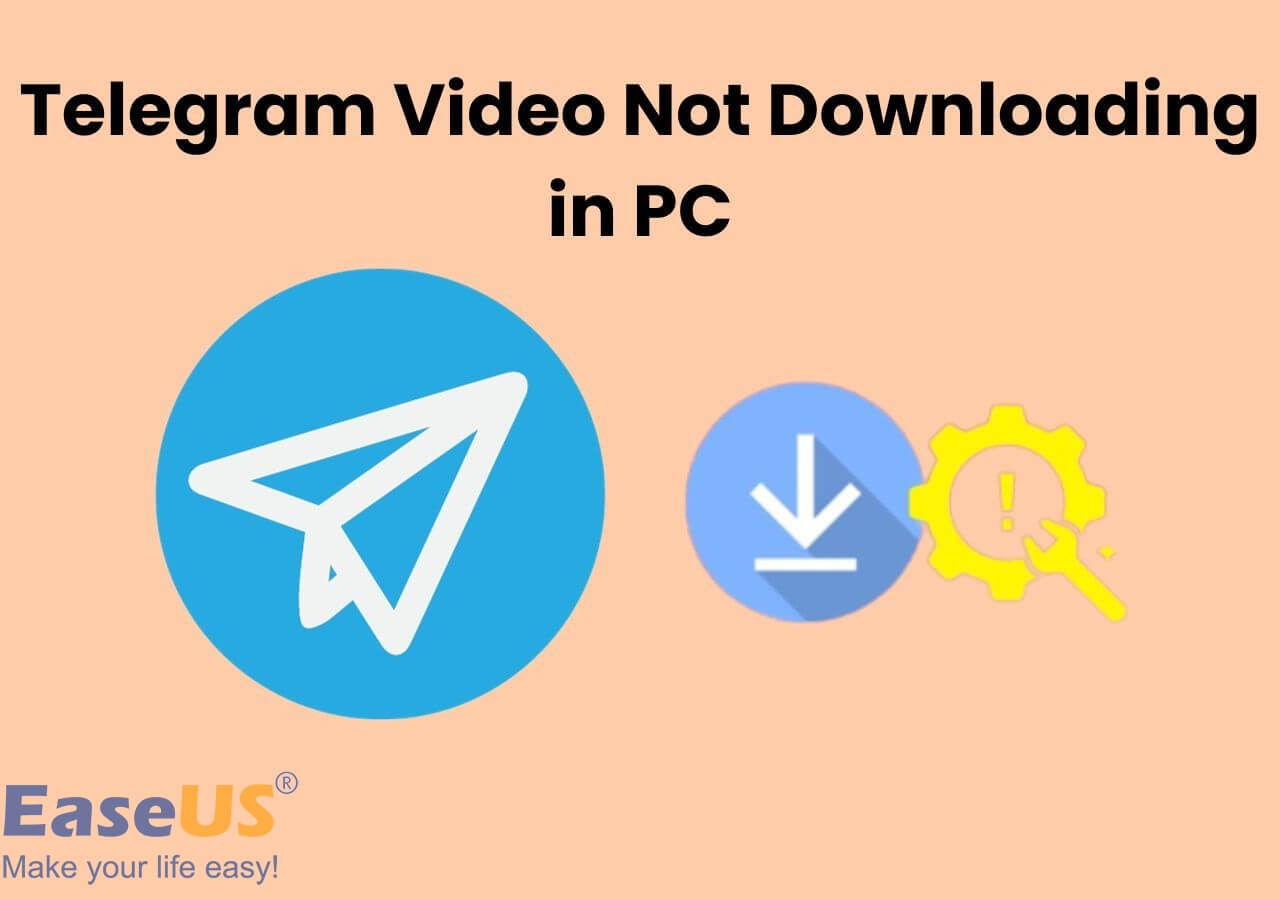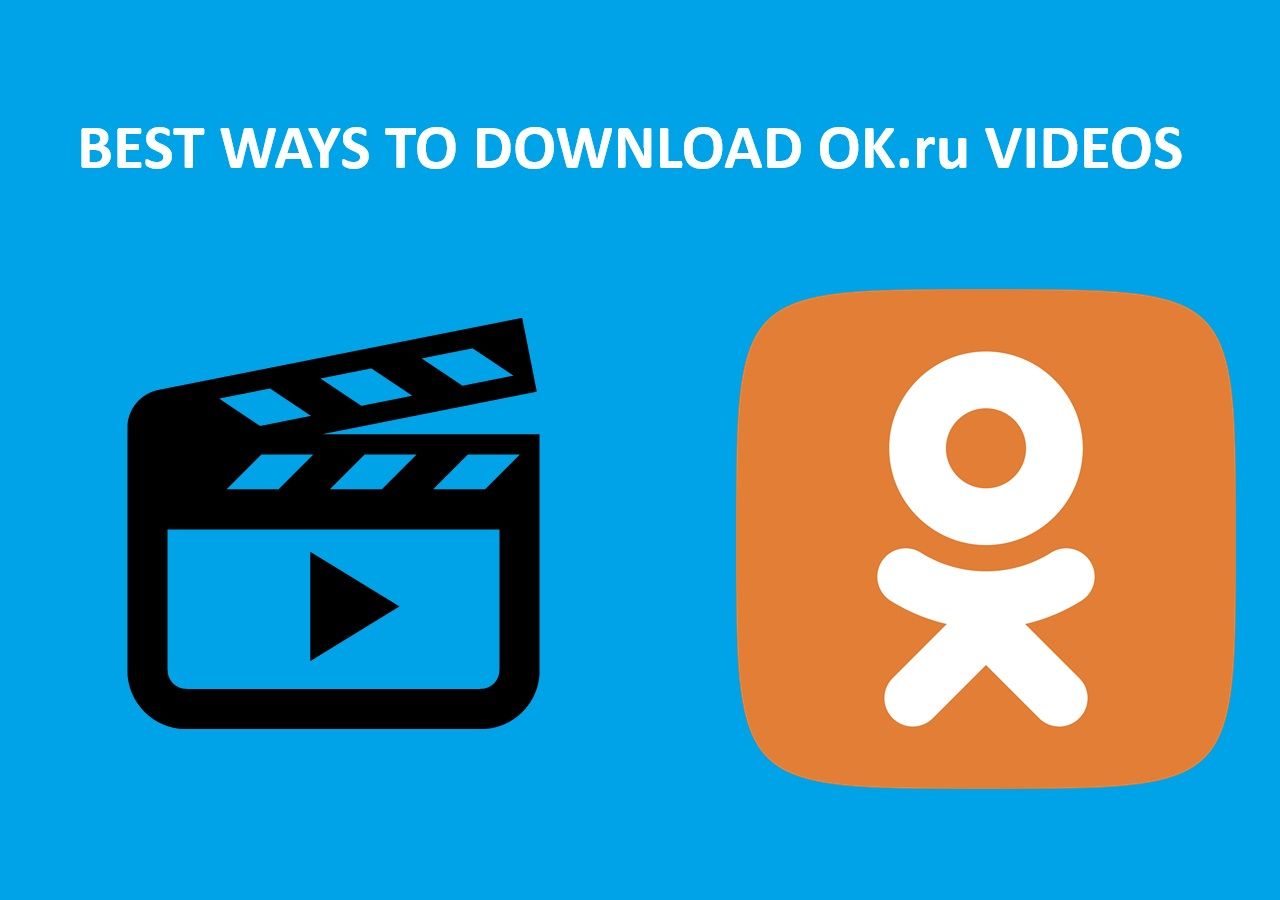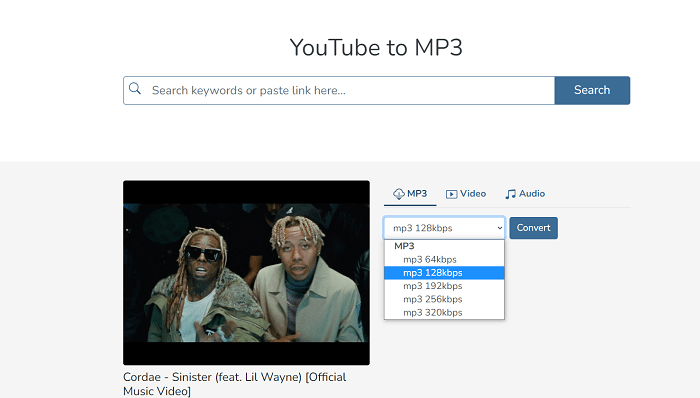-
Jane is an experienced editor for EaseUS focused on tech blog writing. Familiar with all kinds of video editing and screen recording software on the market, she specializes in composing posts about recording and editing videos. All the topics she chooses are aimed at providing more instructive information to users.…Read full bio
-
![]()
Melissa Lee
Melissa is a sophisticated editor for EaseUS in tech blog writing. She is proficient in writing articles related to screen recording, voice changing, and PDF file editing. She also wrote blogs about data recovery, disk partitioning, and data backup, etc.…Read full bio -
Jean has been working as a professional website editor for quite a long time. Her articles focus on topics of computer backup, data security tips, data recovery, and disk partitioning. Also, she writes many guides and tutorials on PC hardware & software troubleshooting. She keeps two lovely parrots and likes making vlogs of pets. With experience in video recording and video editing, she starts writing blogs on multimedia topics now.…Read full bio
-
![]()
Gloria
Gloria joined EaseUS in 2022. As a smartphone lover, she stays on top of Android unlocking skills and iOS troubleshooting tips. In addition, she also devotes herself to data recovery and transfer issues.…Read full bio -
![]()
Jerry
"Hi readers, I hope you can read my articles with happiness and enjoy your multimedia world!"…Read full bio -
Larissa has rich experience in writing technical articles and is now a professional editor at EaseUS. She is good at writing articles about multimedia, data recovery, disk cloning, disk partitioning, data backup, and other related knowledge. Her detailed and ultimate guides help users find effective solutions to their problems. She is fond of traveling, reading, and riding in her spare time.…Read full bio
-
![]()
Rel
Rel has always maintained a strong curiosity about the computer field and is committed to the research of the most efficient and practical computer problem solutions.…Read full bio -
Dawn Tang is a seasoned professional with a year-long record of crafting informative Backup & Recovery articles. Currently, she's channeling her expertise into the world of video editing software, embodying adaptability and a passion for mastering new digital domains.…Read full bio
-
![]()
Sasha
Sasha is a girl who enjoys researching various electronic products and is dedicated to helping readers solve a wide range of technology-related issues. On EaseUS, she excels at providing readers with concise solutions in audio and video editing.…Read full bio
Page Table of Contents
0 Views |
0 min read
At times, you can only hear some background songs in films or music videos, but you can't download them for offline listening. But now, with some video to MP3 converters, you can easily extract your favorite sound from a video and store it on your phone. Thus you can play the soundtrack whenever and wherever you want. If you're looking for ways to convert 4K YouTube videos to MP3, here are methods that can serve your purpose.
Note: It is not illegal to convert a video to audio, but it is illegal to download copyrighted music videos. So you'd better be careful to download such videos so that you won't embroil yourself in copyright problems.
Method 1. Convert 4K YouTube Videos to MP3 with EaseUS Video Downloader
Most converters in the market only support converting 4K videos that have been downloaded on your computer to MP3, but they don't provide the option to download 4K YouTube videos to MP3 directly. This leaves users with another problem: how to download 4K YouTube videos to MP3?
To solve this problem, you'll need this video to audio converter - EaseUS Video Downloader to help. With this program, you can directly download YouTube videos in MP4, MP3, and WAV formats. Besides, it has many other great features, such as:
- Download 4K videos from YouTube and other 1000+ websites
- Specify video/audio quality before downloading
- Batch download videos using URLs
- Download subtitles if there is one
To convert 4K YouTube videos:
Free Download video downloader for Windows
Secure Download
Free Download video downloader for Mac
Secure Download
Step 1. Open the page of video/audio that you'd like to download. Copy its link from the address bar. Then, launch EaseUS Video Downloader on your Windows/Mac Computer.
Step 2. Decide which file format and quality you'd like to download with from the top bar. After selection, press the "Paste Link" button.
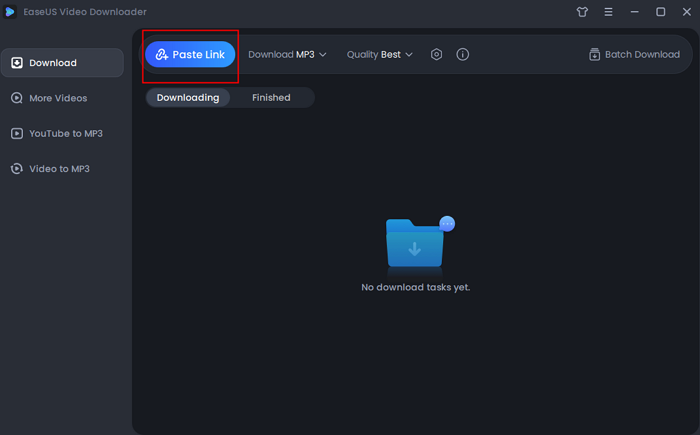
Step 3. After a short analysis, the software will begin to download automatically. Just wait for the process to complete. After downloading, you can play the MP3 file by clicking the "Play" icon.
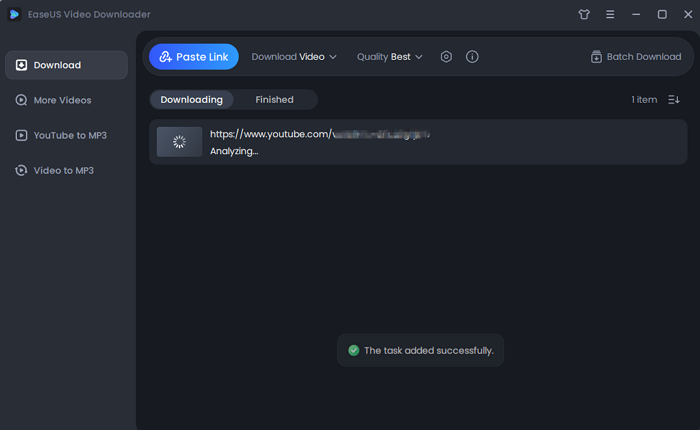
Disclaimer: You should be aware that all files downloaded with EaseUS Video Downloader can be used only for personal use. You cannot use these files for commercial or other reasons that are against the copyright protection.
Method 2. Convert Videos to MP3 with 4K Video to MP3
4K Video to MP3 is another desktop-based program that lets you turn one or multiple videos into audio tracks in MP3, M4A, or OGG format. It is easy to use. All you need to do is drag and drop the video files from your computer onto this program and click on "Download," then it will start to convert your videos and get the converted items stored on your computer. Next, you can transfer the converted music to your iPhone or enjoy it on your computer.
But this program doesn't support converting videos using URLs, so you may need to download 4K YouTube videos with a 4K YouTube video downloader beforehand.
If everything is ready, now you can follow these steps to convert videos to MP3.
Step 1. Download and install 4K Videos to MP3 on your computer.
Step 2. Drag and drop the videos to 4K Video to MP3. You can also click "File" > "Add Videos" to add files.
Step 3. Then, you can find the converted files on your computer.
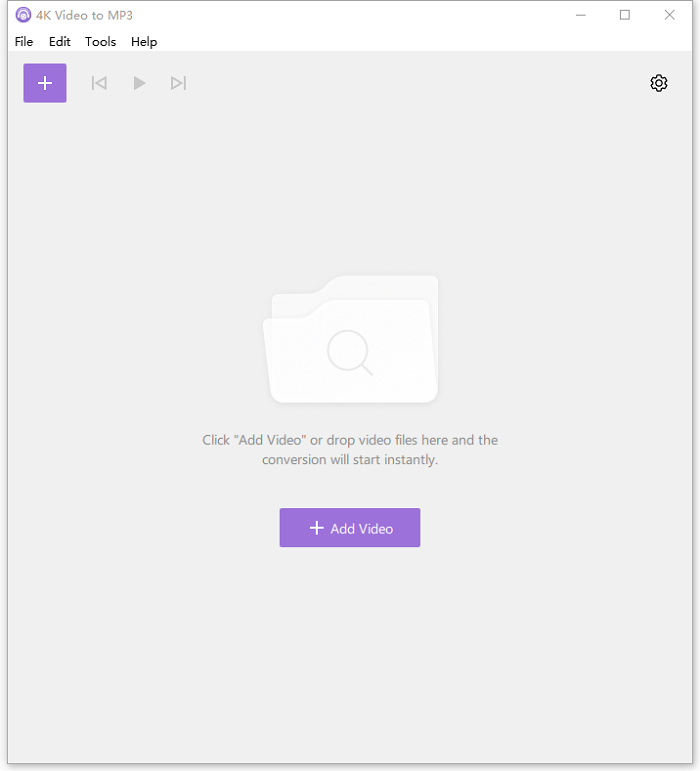
Method 3. Convert Videos to MP3 with EaseUS Video Editor
EaseUS Video Editor is another convenient option to turn a video into audio in mp4, mp3, avi, mpeg, wmv, mov, vob, flv, m4a, and more formats. As its name implies, it is actually a video editor that enables you to edit videos by trimming, cutting, splitting, rotating, etc. If your purpose of converting videos to MP3 is to insert audio into a video, EaseUS Video Editor can serve your purpose.
You can check a blog on how to convert videos to MP3 with EaseUS Video Editor in detail.
Method 4. Extract Audio from 4K YouTube Videos with Other Audio Converters
Apart from the three audio converters introduced above, you can also use iTunes, the File app on iPhone, or other YouTube mp3 converters to do the conversion. Like the 4K Video to MP3 app and EaseUS Video Editor mentioned above, these tools are not equipped with a downloader. So you will need to download 4K YouTube videos with a video downloader. But note that this program only allows you to download videos whose default resolution is 4K. If the video is 1080P, 720P, or 480P, you can't change the resolution to 4K with this program.
The Bottom Line
That's all about how to convert 4K YouTube videos to MP3. Through reading this guide, we hope you've got all tips to convert videos. Among the four kinds of converters we introduced above, EaseUS Video Downloader is the only one that supports both downloading and converting 4K YouTube videos. Nevertheless, the other three converters only support converting videos. From this point, you can see that EaseUS Video Downloader is the best one worth trying.