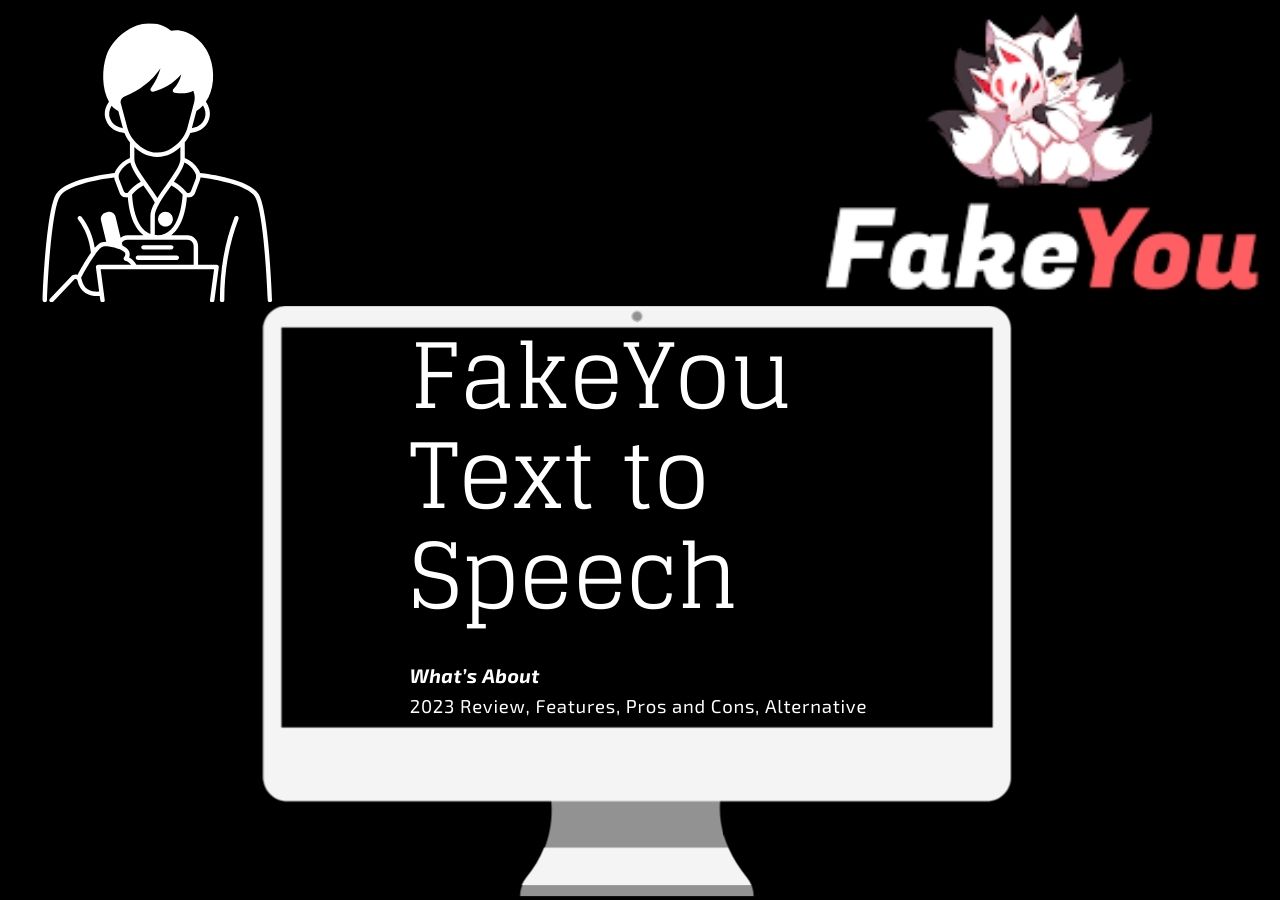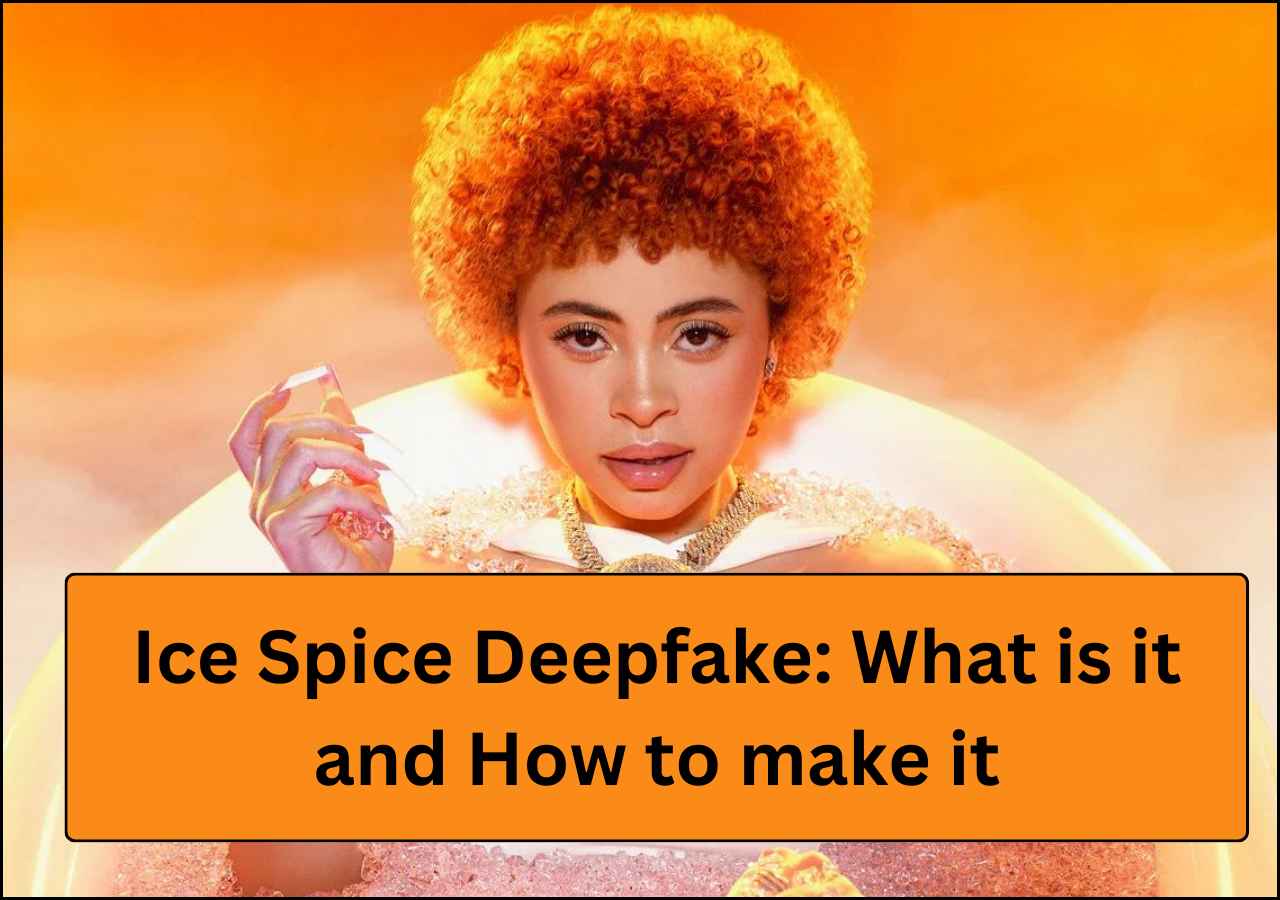-
Jane is an experienced editor for EaseUS focused on tech blog writing. Familiar with all kinds of video editing and screen recording software on the market, she specializes in composing posts about recording and editing videos. All the topics she chooses are aimed at providing more instructive information to users.…Read full bio
-
![]()
Melissa Lee
Melissa is a sophisticated editor for EaseUS in tech blog writing. She is proficient in writing articles related to screen recording, voice changing, and PDF file editing. She also wrote blogs about data recovery, disk partitioning, and data backup, etc.…Read full bio -
Jean has been working as a professional website editor for quite a long time. Her articles focus on topics of computer backup, data security tips, data recovery, and disk partitioning. Also, she writes many guides and tutorials on PC hardware & software troubleshooting. She keeps two lovely parrots and likes making vlogs of pets. With experience in video recording and video editing, she starts writing blogs on multimedia topics now.…Read full bio
-
![]()
Gloria
Gloria joined EaseUS in 2022. As a smartphone lover, she stays on top of Android unlocking skills and iOS troubleshooting tips. In addition, she also devotes herself to data recovery and transfer issues.…Read full bio -
![]()
Jerry
"Hi readers, I hope you can read my articles with happiness and enjoy your multimedia world!"…Read full bio -
Larissa has rich experience in writing technical articles and is now a professional editor at EaseUS. She is good at writing articles about multimedia, data recovery, disk cloning, disk partitioning, data backup, and other related knowledge. Her detailed and ultimate guides help users find effective solutions to their problems. She is fond of traveling, reading, and riding in her spare time.…Read full bio
-
![]()
Rel
Rel has always maintained a strong curiosity about the computer field and is committed to the research of the most efficient and practical computer problem solutions.…Read full bio -
![]()
Dawn Tang
Dawn Tang is a seasoned professional with a year-long record of crafting informative Backup & Recovery articles. Currently, she's channeling her expertise into the world of video editing software, embodying adaptability and a passion for mastering new digital domains.…Read full bio -
![]()
Sasha
Sasha is a girl who enjoys researching various electronic products and is dedicated to helping readers solve a wide range of technology-related issues. On EaseUS, she excels at providing readers with concise solutions in audio and video editing.…Read full bio
Page Table of Contents
0 Views |
0 min read
The ability to convey emotions and nuances in written text is a powerful tool for enhancing user content engagement. Text-to-speech with emotion brings a new dimension to generated voices, enabling content creators to infuse their messages with feelings. This article explores text-to-speech tools with emotion and strategies to enhance AI-driven narration. Whether you want to create compelling audiobooks or engage your audience with dynamic voiceovers, the steps will help you.
The comparison table will help you select the perfect tool that suits your needs.
| Tool | Difficulty | Effective for |
| EaseUS VoiceOver | More suitable for professional use, cost | Personal, Business, and professional content |
| Typecast | Limited language support | Video creators and content marketers |
| Murf AI | Occasional bugs | Voiceover and video content creators |
| VEED.IO | May have limitations in the free version | Online video editors and marketers |
| PlayHT | Free plan restrictions | Podcasters, content creators, bloggers |
| Revoicer | Limited recording options | Users looking for voice customization |
| Speechify | Expensive premium plan, realism of voices | Personal and business use, education |
Way 1. With EaseUS VoiceOver
EaseUS VoiceOver is a feature-rich AI voiceover generator solution offering exceptional control to convert text to audio. With features to adjust reading voice parameters, including pitch and volume, you can fine-tune the narration. EaseUS offers access to a broad selection of 149 voices, each conveying a range of emotions, such as anger, joy, and fear. It ensures that the spoken content matches the desired mood and context.
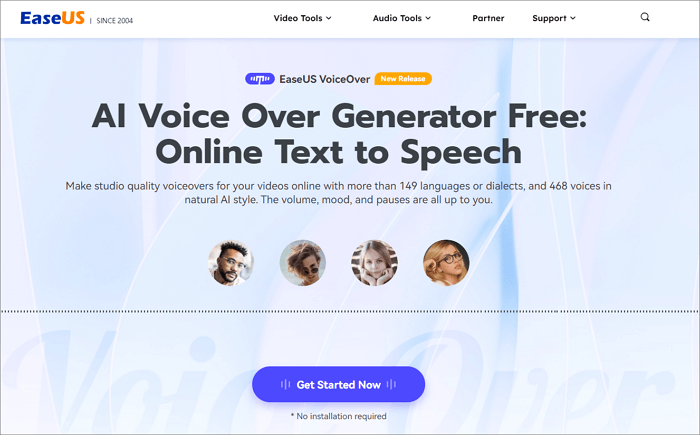
Furthermore, users can adjust the speech speed within a broad range, from -50% to 50%, allowing for a natural and tailored listening experience. EaseUS VoiceOver enables seamless preview and playback of each voice, allowing easy selection.
- It offers precise control over reading voice parameters, allowing users to customize pitch and volume.
- It provides access to a vast selection of 149 voices to match diverse contexts and languages.
- Users can convey a range of emotions through voice modulation, including anger, joy, fear, and sadness.
- It allows adjustment of speech speed, offering flexibility with a range from -50% to 50%.
- It supports the export of subtitle files, enhancing accessibility and engagement with converted content.
Ready to elevate your audio experience? Discover EaseUS VoiceOver – your go-to solution for AI voice. Give it a try today!
Way 2. With Typecast
Typecast is an AI-based tool to transform written text into dynamic narrative speech. It has an extensive library of over 400 AI voice actors and voices for various content genres. From anime characters to audiobook narrators, Typecast provides a one-stop solution for all your voiceover needs.
Users can add emotions with speech styles like happiness, sadness, anger, or normalcy. It adds natural transitions to the character's speech, making it sound real human-like. Typecast helps content creators, animators, and storytellers to create an engaging and immersive experience for their audiences.
Here are the steps to use Typecast:
Step 1. Visit the Typecast website.

Step 2. Log in or create an account.
Step 3. Select "View all Characters" on the right side of the Dashboard.

Step 4. Select a character option and click "Create."
Step 5. Add your text in the paragraphs section.

Step 6. From the menu on the right, choose variations in speech to customize it according to your preferences. Adjust factors like speech style and emotions.
Step 7. Listen to your speech synthesis and adjust until you are satisfied with the voiceover.
Step 8. When your voiceover is ready, click "Download." You can choose to download your file in either MP3 or WAV format.

Way 3. With Murf AI
Murf AI is an innovative tool offering features to convert text into human-like voice. It uses artificial intelligence to create high-quality natural audio with emotions. It is known for its high-quality sound that closely mimics the nuances and emotions of the human voice, so users can also use it as a deep voice changer.
It offers multiple languages and accents, enabling users to customize their TTS experience to their specific needs. Its user-friendly interface and integration options with various platforms make it accessible to various applications.
Here are the steps to use Murf AI text-to-speech for creating voiceover:
Step 1. Create a New Project and choose the type of content, such as 'video.'

Step 2. Upload your video to the Studio or select from Murf's stock library.
Step 3. Type your script into the text editor or paste an existing script.

Step 4. Explore AI voices to choose the desired voice. Adjust speed, pitch, volume, emphasis, pronunciation, and pauses.

Step 5. Click the Play option to preview the audio.
Step 5. Adjust the timing as needed to match your video clips.
Step 6. Save Changes.
Way 4. With VEED.IO
VEED.IO is a versatile online platform that offers an efficient solution for creating text-to-speech content. With its easy-to-use interface and robust features, VEED.IO helps users transform written text into spoken words easily, as well as generate transcripts from video. Whether you're a content creator or podcaster, VEED.IO provides multiple customization options.
Users can select from various voices, control reading speed, and fine-tune the tone and style of the generated speech. It simplifies the process of producing audio content for various applications, such as video narration and accessibility services.
Here are the steps to use VEED.IO for text-to-speech voiceovers:
Step 1. Sign up with VEED.IO and open a project.
Step 2. Go to the Audio and select text-to-speech feature.
Step 3. Enter the text you wish to convert.

Step 4. VEED.IO provides a diverse range of AI voices to choose from; select an option.

Step 5. Adjust settings such as speed, pitch, and volume.
Step 6. Play the video and make any required adjustments.
Way 5. With PlayHT
PlayHT is an AI-driven Text-to-Speech solution that produces natural-sounding voices. It offers a diverse range of voices available in multiple languages and accents. What sets PlayHT apart is its dedication to quality and advanced AI support. Whether you want to create YouTube content or enhance your digital content, it ensures realistic AI voices.
PlayHT's impressive features and incorporation of real emotions make it a preferred choice for all users. In addition to providing high-quality audio content, it offers improved accessibility and user engagement in various applications.
Here are the steps to use PlayHT for text-to-speech:
Step 1. Visit the PlayHT website and create an account.

Step 2. Copy and paste the text to convert into audio into the PlayHT editor.

Step 3. Explore PlayHT's wide variety of voices and choose a voice.

Step 4. Click the "Generate" tab to start the conversion of your text into audio.

Way 6. With Revoicer
Revoicer is an exceptional AI tool designed to produce high-quality audio for your videos. It is an ideal choice for users looking for a human-like text-to-speech with emotions. It is known for consistently delivering high-quality results. Its remarkable features, such as voice emotions and customizable speaking rates, help users create exceptional voiceovers for their videos. It requires minimal effort and low cost for multiple features. With its human-like narration and AI support, Revoicer stands out as one of the best tools to enhance video content quickly and efficiently.
To use Revoicer for text-to-speech, follow these steps:
Step 1. Select a pricing plan and Sign up to your Revoicer account.

Step 2. Choose a voice to add to your project. It offers a selection of 90 different voices.

Step 3. Input the text you want to convert into speech. Adjust the speaking rate for each word and sentence. Use punctuation marks, as they significantly improve the final result.

Step 4. Listen to the Preview. Make any necessary edits and export the audio.
Way 7. With Speechify
Speechify is an innovative text-to-speech software known for its efficiency in transforming text into human-like voice. Speechify allows users to convert various text formats, including PDFs and documents, into voice in multiple languages and accents. What sets this text to speech website apart is its commitment to quality, an extensive library of human-like voices that includes emotions.
Users can adjust reading speed and customize voice settings to create an immersive and personalized listening experience. Whether you want to assist people with reading disabilities or creating content, Speechify is a go-to tool for you. Here are the steps to use Speechify for text-to-speech:
Step 1. Download and Install the Speechify software for your device.
Step 2. Choose the text to convert into speech. Speechify can handle a wide range of text formats, including PDF files, TXT, DOC, DOCX, EPUB, and HTML.

Step 3. Select the voice that best matches your preferences and the content you're converting.

Step 4. Start the conversion process. Speechify will transform your chosen text into spoken audio.
Step 5. After the conversion is complete, you have the option to either listen to the converted audio immediately or save it in various formats, such as WAV, MP3 files, or WMA, for future use.
To Conclude
Text to speech with emotion is a transformative approach to content creation and accessibility. Creating voices and adding emotions can enhance the impact and engagement of digital content. Whether making audiobooks more immersive or tailoring voiceovers to specific moods, such tools can take your content to the next level.
The article listed the seven best tools to convert your text to audio with emotions. With step-by-step instructions on using each tool, you can enhance your content effectively. EaseUS VoiceOver Generator offers advanced customization options and multiple voices to bring your content to life. With its high-quality sound conversion and real-time audio generation, it is an all-in-one solution for content creators.
FAQs on Text to Speech with Emotion
While using text-to-speech technology, adding emotions to voices can enhance the overall quality and the impact of audio content. Here are more insights into the process:
1. How do I add emotions to text-to-speech?
To infuse emotions into text-to-speech, you can use advanced AI-driven text-to-speech platforms such as PlayHT. Such tools allow users to select the emotional tone, such as happiness, sadness, or anger, to match the content's context.
Step 1. Visit PlayHT website and create an account.
Step 2. Copy and paste the text into the PlayHT editor.
Step 3. Choose a voice.
Step 4. Click on the "Generate" button to start converting your text into audio.
2. Is there an AI text-to-speech free with emotion?
While some AI text-to-speech tools offer free versions, the availability of emotion customization may vary. Many advanced features, including emotional variations, are often found in paid or premium versions of AI text-to-speech software. EaseUS VoiceOver Generator offers high-quality text-to-speech conversion with emotions more affordably.
3. What is the most realistic AI voice generator?
The realism of AI voice generators can be subjective, but several AI-driven text-to-speech engines are known for their natural-sounding voices. EaseUS VoiceOver Generator is known for its realistic voices.
If you found this guide helpful, share it with others to help them explore the possibilities of text-to-speech with emotion.