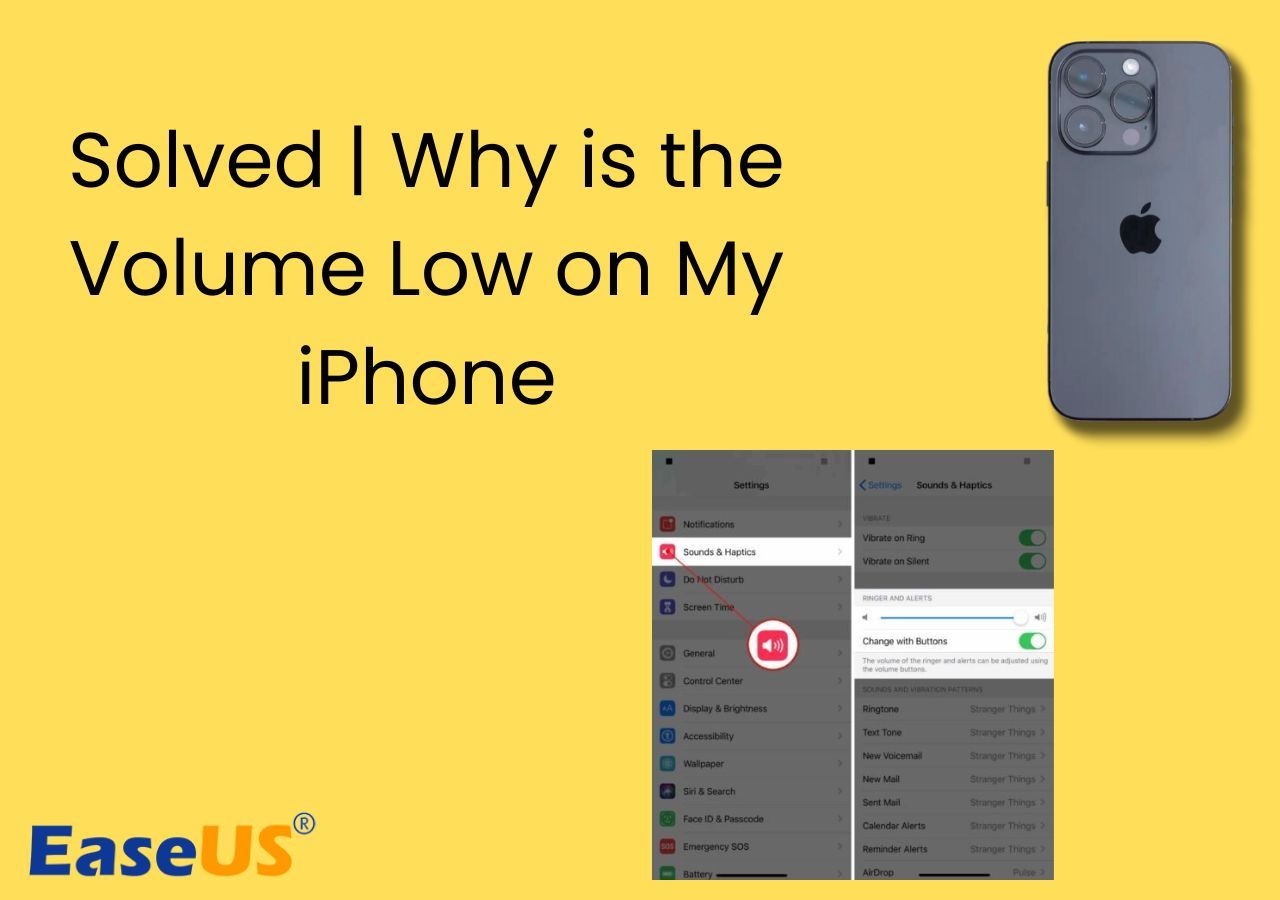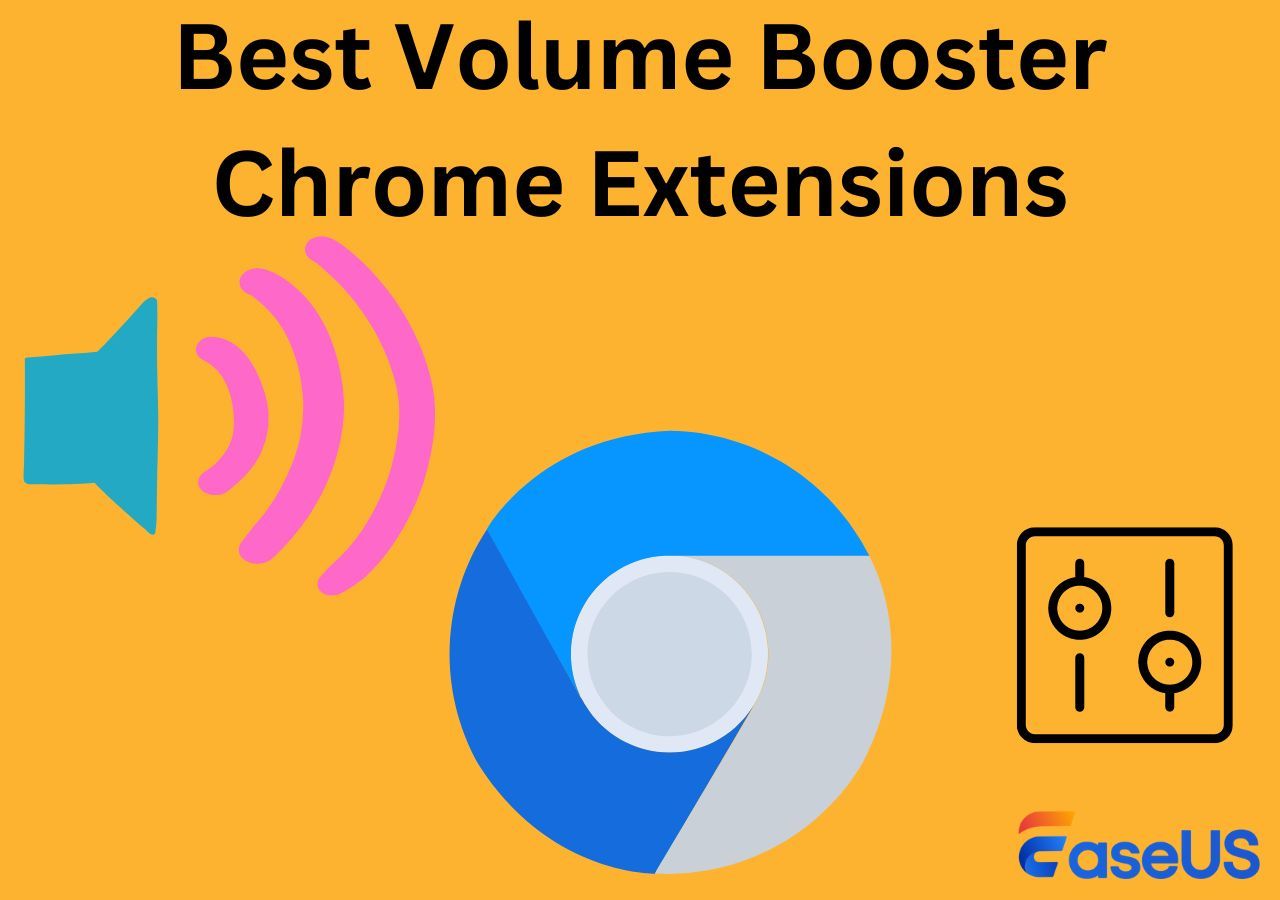-
![]()
Sofia Albert
Sofia has been involved with tech ever since she joined the EaseUS editor team in March 2011 and now she is a senior website editor. She is good at solving various issues, such as video downloading and recording.…Read full bio -
![]()
Melissa Lee
Melissa Lee is a sophisticated editor for EaseUS in tech blog writing. She is proficient in writing articles related to screen recording, voice changing, and PDF file editing. She also wrote blogs about data recovery, disk partitioning, data backup, etc.…Read full bio -
Jean has been working as a professional website editor for quite a long time. Her articles focus on topics of computer backup, data security tips, data recovery, and disk partitioning. Also, she writes many guides and tutorials on PC hardware & software troubleshooting. She keeps two lovely parrots and likes making vlogs of pets. With experience in video recording and video editing, she starts writing blogs on multimedia topics now.…Read full bio
-
![]()
Gorilla
Gorilla joined EaseUS in 2022. As a smartphone lover, she stays on top of Android unlocking skills and iOS troubleshooting tips. In addition, she also devotes herself to data recovery and transfer issues.…Read full bio -
![]()
Rel
Rel has always maintained a strong curiosity about the computer field and is committed to the research of the most efficient and practical computer problem solutions.…Read full bio -
![]()
Dawn Tang
Dawn Tang is a seasoned professional with a year-long record of crafting informative Backup & Recovery articles. Currently, she's channeling her expertise into the world of video editing software, embodying adaptability and a passion for mastering new digital domains.…Read full bio -
![]()
Sasha
Sasha is a girl who enjoys researching various electronic products and is dedicated to helping readers solve a wide range of technology-related issues. On EaseUS, she excels at providing readers with concise solutions in audio and video editing.…Read full bio
Content
0 Views |
0 min read
HTML5 videos deliver engaging multimedia content. These videos offer versatility and compatibility and are a go-to choice for video playback on the web. Users often need to adjust the playback speed of HTML5 videos. Increasing the speed of videos can significantly enhance the users' experience.
Whether you want to save time or enhance productivity, you can speed up a song or online videos to enhance your experience. This article explores various methods and tools for users to accelerate the playback of HTML5 videos. Here, we'll offer practical solutions to speed up YouTube videos and optimize the viewing experience.
Ways to Speed up HTML5 Videos
There are multiple ways to speed up HTML videos. From using elements to installing extensions, here are the best ways to enhance the speed of HTML videos:
Way 1: Using Inspect Element
⚙️Effectiveness: Precise adjustment of playback speed.
🔧Ease of Use: Requires familiarity with browser developer tools.
One effective method to speed up MP3 videos is to use the Inspect Element feature in web browsers like Google Chrome. It involves accessing the browser's developer tools to manipulate the video playback speed directly from the webpage's code. This method offers a quick and straightforward way to customize the video speed to suit individual preferences without the need for additional extensions or plugins.
Follow these steps to speed up HTML5 videos using Inspect Elements:
Step 1. Right-click on the video.
Step 2. Select "Inspect" from the context menu. It will open the browser's developer tools.

Step 3. Once the developer tools are open, you may not immediately see the video element.

Step 4. Use the Find command within the Elements tab. Press ⌘+F (Ctrl+F on Windows) and type "video." This command will highlight the first video element on the page.

Step 5. Right-click on the video element in the developer tools and select "Store as global variable." This action will create a global variable that you can use to manipulate the video element.

Step 6. Now you have a global variable referencing the video element, you can adjust its playback rate.
Step 7. In the console section of the developer tools, enter "temp1.playback rate = 2" to double the playback speed. You can replace "2" with any desired playback rate.

Step 8. Set the desired playback rate, and it will start playing at the adjusted speed.
Way 2: HTML5 Video Speed Control - Google Chrome
⚙️Effectiveness: Convenient extension for controlling video speed.
🔧Ease of Use: Simple interface accessible within the Chrome browser.
Browser extensions like HTML5 Video Speed Control help you speed up HTML5 videos. It can enhance your video viewing experience. The intuitive controls can increase or decrease the playback speed of HTML5 videos on any website. You can install the extension from the Chrome Web Store and access the features to speed up or slow down videos. It supports various video formats and offers customizable settings. HTML5 Video Speed Control can enhance the viewing experience of HTML5 videos in the Chrome browser.
Here are the steps to use the HTML5 Video Speed Control extension from the Chrome Web Store:
Step 1. Open your Chrome browser.
Step 2. Go to the Chrome Web Store.
Step 3. Search "HTML5 Video Speed Control."
Step 4. Look for the extension in the search results. You can identify it by its name and logo.
Step 5. Click on "Add to Chrome" to install it.

Step 6. Click "Continue to Install". The extension will be downloaded and installed automatically.

Step 7. Open a website with HTML5 video.
Step 8. Click on the extension icon at the top left corner of the toolbar.
Step 9. Adjust the speed of the video.

Step 10. Enjoy customized viewing.
Way 3: Video Speed Controller - Firefox
⚙️Effectiveness: Seamless integration into Firefox for video speed adjustment.
🔧Ease of Use: Intuitive controls for modifying playback speed within Firefox.
If you prefer the Firefox browser, the advanced Video Speed Controller extension helps you customize the playback speed of HTML5 videos. Users can also speed up or slow down HTML5 videos using keyboard shortcuts. The extension is easily installed from the Firefox Add-ons store. It can help you adjust the playback speed of HTML5 videos on any website. The customizable options offer the flexibility and convenience of watching HTML5 videos on Firefox.
Follow these steps to use the Video Speed Controller extension in Firefox:
Step 1. Open the Firefox browser.
Step 2. Go to the Firefox Add-ons website.
Step 3. Search "Video Speed Controller" and press Enter.
Step 4. Look for the extension in the search results. You can identify it by its name and logo.
Step 5. Click on "Add to Firefox" to install it.

Step 6. Click "Add" to proceed.
Step 7. The extension will be downloaded and installed automatically.
Step 8. Click on the extension's icon in the Firefox toolbar. A menu will open, allowing you to customize the video's playback speed.

Step 9. Open the HTML5 video on any website.
Step 10. Start watching the video at the desired speed.
Way 4. EaseUS Speed Changer - Online
⚙️Effectiveness: Free online way to enhance the speed on any device.
🔧Ease of Use: The easiest way to speed up HTML5 videos.
The Chrome and Firefox extensions offer a practical solution to speed up HTML5 videos on the computer. However, if you want to speed up a video on iPhone or Android, you'll need specialized tools like EaseUS Speed Changer.
EaseUS Speed Changer is a tool that focuses on speed, volume, and pitch-related features. This MP3 Volume Booster allows users to manipulate the speed of audio files effortlessly. Its powerful AI algorithm allows users to easily upload their audio files and change the speed with just a few clicks.
Plus, It boasts a range of features to cater to various needs. You can also remove vocals or instrumentals to create karaoke tracks and remix songs. You can even preview the audio/video to ensure optimal results. No worry about file compatibility; it is compatible with a wide array of file formats. You may get this tool from here!
- Speed Adjustment: It allows users to adjust the speed of audio files easily.
- Multiple File Formats: It supports multiple audio and video files and ensures compatibility with various sources, including HTML5 videos.
- Versatile Use Cases: It offers multiple features, from creating karaoke tracks to remixing songs.
- Real-Time Preview: This allows for fine-tuning and ensures optimal results.
- AI-Powered Algorithms: It utilizes advanced artificial intelligence algorithms to detect and manipulate pitch accurately and efficiently.
Below is the process to use EaseUS Speed Changer to speed up videos:
Step 1. Enter the main interface of EaseUS Online Speed Changer. The left sidebar shows new functions of this online tool. Find "Pitch changer" and click it.

Step 2. Then, drop the audio/video file in the blank. It supports multiple file formats, including MP3, MP4, WAV, M4A, and FLAC.
Step 3. The website will analyze your file with AI. You can drag the little dot in the "Speed" section to slow down or speed up with a range of 0.5X to 1.5X.

Step 4. Click "Save and Export" to download the processed file to your local file location.
Final Words
This article explored effective methods and tools to speed up HTML5 videos. The detailed steps will help users to take control of their viewing experience. From using browser developer tools to installing extensions, we've mentioned options to choose from based on individual requirements. If you want to speed up offline videos, EaseUS Speed Changer can help. The free tool offers a versatile and user-friendly tool for adjusting the speed of HTML5 videos.
FAQs on Speeding up HTML5 Videos
Looking to enhance your video-watching experience? Here are some insights into speeding up HTML5 videos.
1. How to speed up a video in Chrome?
You can inspect video elements to increase speed in Chrome. Follow these steps to speed up a video in chrome:
Step 1. Open the video you want to speed up.
Step 2. Right-click on it to see the menu.
Step 3. Choose the "Inspect" option. It will open the Chrome Developer Tools panel.
Step 4. Locate the '<video>' element within the HTML code.
Step 5. Modify its playback speed by entering JavaScript commands in the Console tab.
Step 6. Set 'playbackRate' to 2 to double the playback speed.
2. How to increase the speed of a video?
Follow these steps to increase the speed of a video using browser extensions:
Step 1. Open Chrome.
Step 2. Go to the browser's extension store.
Step 3. Search for the extension "HTML5 Video Speed Control" for Chrome or "Video Speed Controller" for Firefox.
Step 4. Click on the extension and add it to your browser.
Step 5. Open the HTML5 video you want to speed up in the browser.
Step 6. Look for the extension's controls.
Step 7. Use these controls to increase the playback speed to your desired level.
3. How do you speed up YouTube videos more than 2x?
Step 1. Search for and install a browser extension like "YouTube Playback Speed Control" from the extension store.
Step 2. Open YouTube and find the video you want to watch.
Step 3. Use the controls in the extension to increase the playback speed beyond 2x. These controls typically include options to adjust the speed incrementally or enter a custom speed value.
If you find this article helpful, share it with your friends on Social Media!